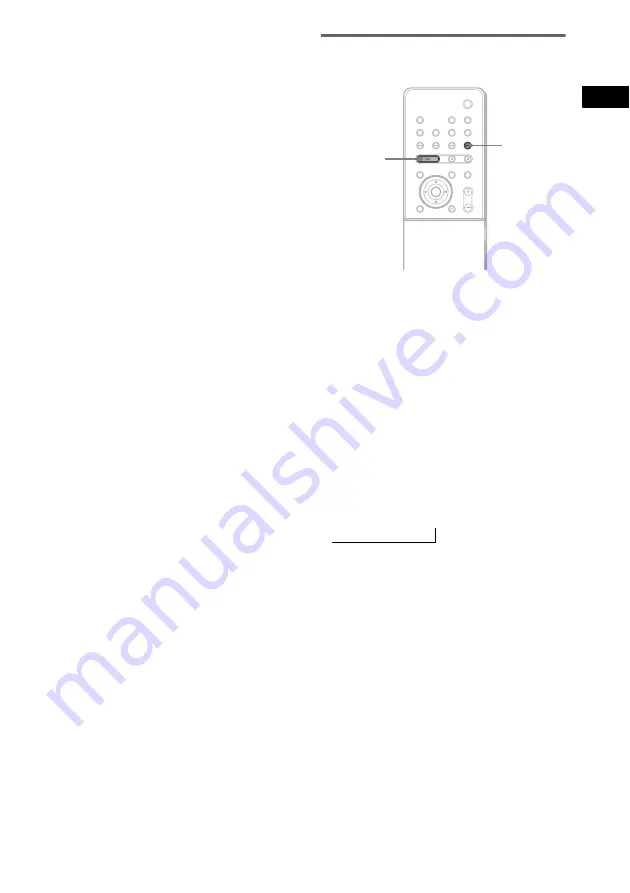
Pla
y
ing D
iscs
37
US
When the list of all files or albums cannot
be displayed on the window, the jump bar
appears. Press
c
to select the jump bar icon,
and then scroll the jump bar to display the
rest of the list using
X
/
x
. Press
C
or
O
RETURN to return to the file or the
album list.
5
Select a file using
X
/
x
and press
ENTER.
The selected file starts playing.
To return to the previous display
Press
O
RETURN or
C
.
To turn off the display
Press DVD DISPLAY.
Notes
• Only alphabetical letters and numbers can be used for
album or file names. Anything else is displayed as “ ”.
• Until playing the disc or selecting an album in step 2,
album name is displayed as “**Album” (** refers to
a number) in the Control Menu, after which the album
name is displayed.
Tip
When a JPEG data disc is inserted, you can select an
album using the DVD MENU/ALBUM+ or DVD TOP
MENU/ALBUM- on the remote.
Enjoying Slide show on a
JPEG data disc
1
Press
M
while displaying a JPEG
image.
Slide show starts from the current image.
2
Press
H
when you want to exit Slide
show.
Return to normal play from the current
image.
To change the interval time of
Slide show
Each time you press
M
during Slide show, the
interval time changes. With each press, the
indication changes as follows:
The 3
M
interval time is faster than 2
M
.
Note
Slide show can play in only one direction.
H
M
1
M
t
2
M
t
3
M
t
















































