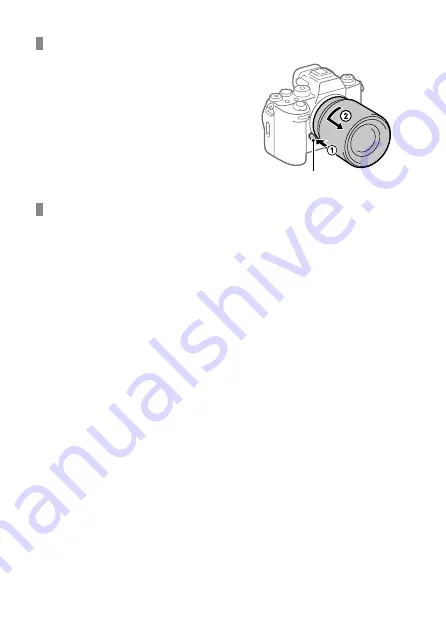
ILCE-1
5-025-480-11(1)
GB
10
C:\Users\gotanda\Desktop\5025480111_分分分\5025480111ILCE1UC21\01GB-ILCE1UC2\020PRE.indd
DTP data saved: 2020/11/20 14:50
PDF file created: 2020/11/20 14:53
To remove the lens
Keep pressing the lens release
button and turn the lens in the
direction of the arrow until it stops.
Lens release button
Compatible lenses
You can use lenses compatible with the 35 mm full-frame format or APS-C
size dedicated lenses on this camera. When you use APS-C size dedicated
lenses, the angle of view will correspond to approximately 1.5 times the
focal length indicated on the lens.
Содержание Alpha 1
Страница 90: ...GB 90 ...
Страница 91: ...GB 91 Index ...
Страница 92: ...GB 92 ...
Страница 93: ...GB 93 Index ...
Страница 94: ...GB 94 ...
Страница 95: ...GB 95 Index ...
Страница 96: ... 2021 Sony Corporation Printed in Thailand ...











































