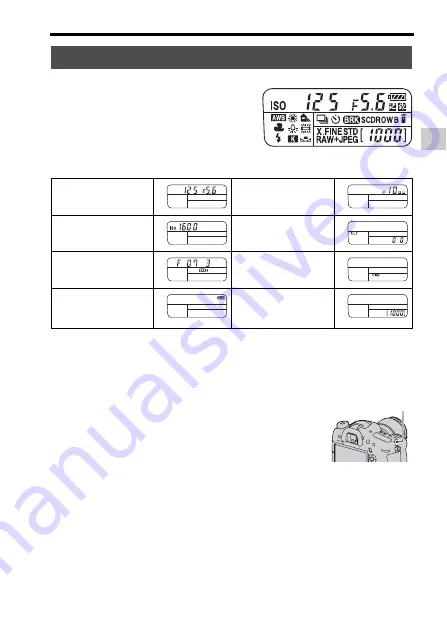
29
List of icons on the screen
B
e
fo
re
us
e
* Even when the remaining number of recordable images is more than 9,999, “9999”
is displayed on the display panel.
To turn on the backlight of the display panel
List of icons on the display panel
You can adjust the shutter speed,
aperture, exposure compensation, flash
compensation, ISO sensitivity, white
balance, drive mode and image quality by
checking the display panel on the top of
the camera.
Shutter speed (68)/
Aperture (68)
Exposure (30)/Flash
compensation (36)
ISO sensitivity (35)
White balance (36)
Drive mode (35)
Image quality (37)
Remaining battery
(53)
Remaining number of
recordable images
*
Press the display panel illumination
button on the top. Pressing again turns off
the backlight.
Display panel illumination button
Содержание a99
Страница 1: ...4 436 247 11 1 SLT A99 SLT A99V Interchangeable Lens Digital Camera Instruction Manual A mount ...
Страница 20: ...20 Identifying parts manufactures accessories are not guaranteed ...
Страница 64: ...64 Shooting still images 5 Press the shutter button fully down to shoot ...
Страница 93: ...93 Specifications Others ...






























