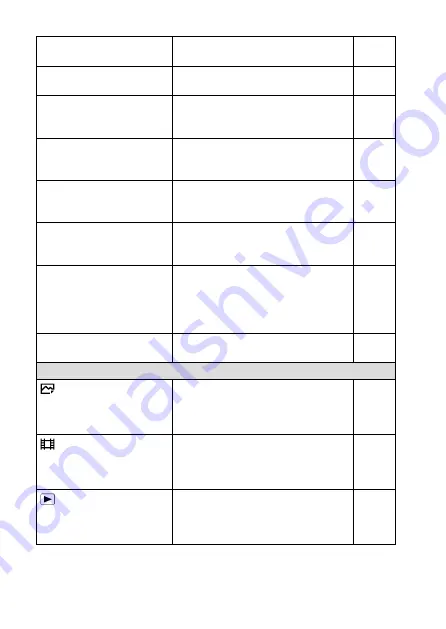
ILCE-9
d-830-100-11 (1)
C:\d830100111\d830100111ILCE9UC2\01GB-ILCE9UC2\100MEN.indd
2019/02/19 10:01
GB
212
Zebra Setting
Sets the stripes displayed to adjust
brightness.
Grid Line
Displays grid lines for adjusting the
image composition.
Help
Guide
Exposure Set. Guide
Sets the guide displayed when
exposure settings are changed in the
shooting screen.
Help
Guide
Live View Display
Sets whether to reflect settings such
as exposure compensation in screen
display.
Help
Guide
Shoot. Start Disp.
Sets whether to let the screen black
out when shooting the first image
during blackout-free shooting.
Shoot. Timing Disp.
Sets the method for displaying the
shutter release timing on the screen
during blackout-free shooting.
Cont. Shoot. Length
Sets whether to display an indicator
of the remaining time for which
continuous shooting can be
performed at the same shooting
speed.
Auto Review
Sets auto review to display the
captured image after shooting.
Custom Operation
Custom Key
Assigns functions to the various keys
so that you can perform operations
more quickly by pressing the keys
when shooting still images.
Custom Key
Assigns functions to the various keys
so that you can perform operations
more quickly by pressing the keys
when shooting movies.
Custom Key
Assigns functions to the keys so that
you can perform operations more
quickly by pressing the keys when
playing back images.
Содержание a9
Страница 253: ...GB 253 Index ...
Страница 254: ...GB 254 ...
Страница 255: ...GB 255 Index ...
Страница 256: ...GB 256 ...
Страница 257: ...GB 257 Index ...
Страница 258: ...GB 258 ...
Страница 259: ...GB 259 Index ...
















































