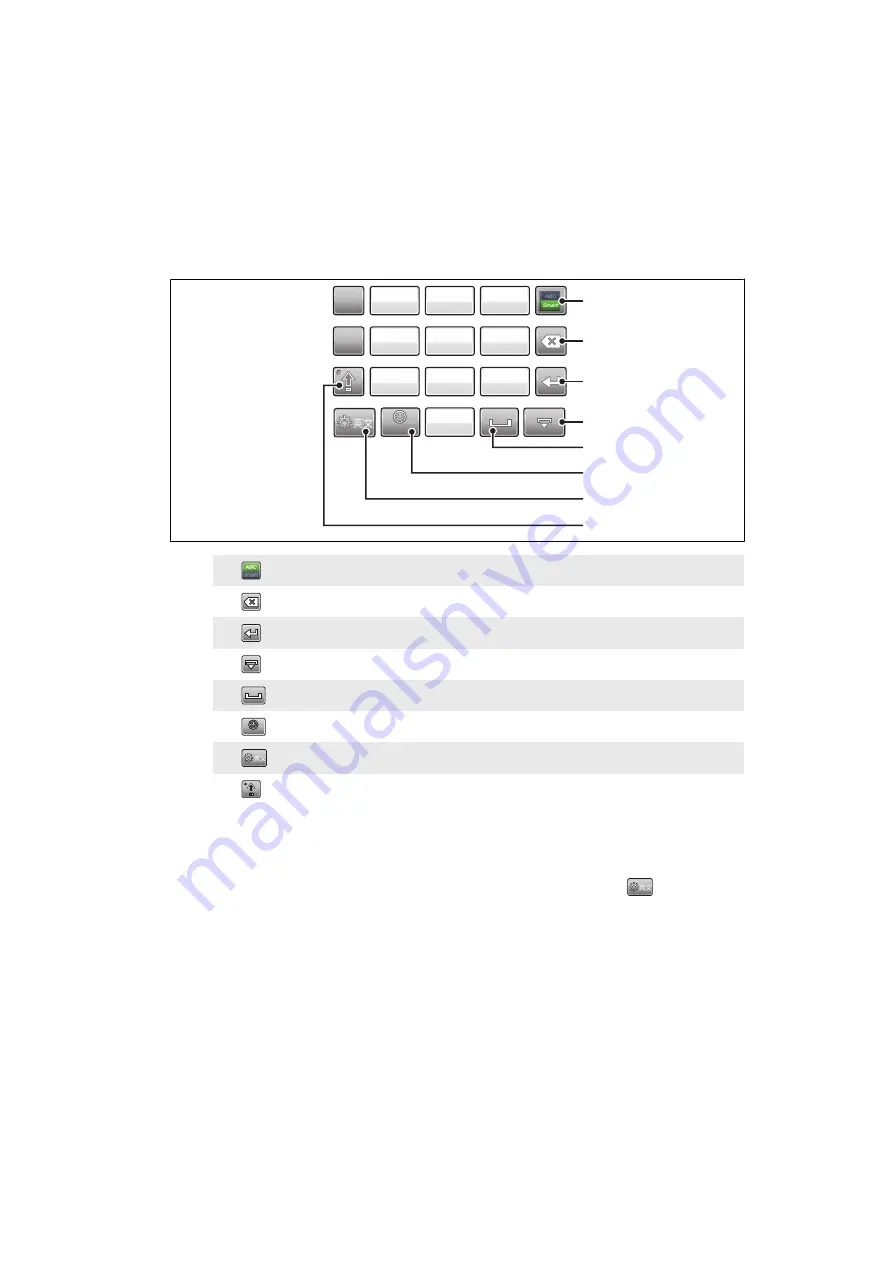
Entering text
You can enter letters, numbers and special characters using the QWERTY keyboard, the
traditional keypad, handwriting recognition, or other available input methods. You can
switch between these input methods.
Using the on-screen keypad
You can tap icons on the on-screen keypad to enter text and adjust input settings.
ABC
JKL
TUV
DEF
MNO
WXYZ
@.?,
?123
PQRS
GHI
0
,
.
1
2
3
4
5
6
7
8
9
+
5
1
6
7
8
2
3
4
1
Tap
to turn text prediction on or off
2
Tap
to delete characters
3
Tap
for a carriage return
4
Tap
to close the on-screen keypad
5
Tap
to insert a space
6
Tap
?123
to switch between symbol and letter input modes
7
Tap
to switch between Chinese and English. Tap and hold this icon to change the input method
8
Tap
to switch between upper and lower case. Tap and hold this icon to turn on the Caps lock
To enter text
1
Tap any text input field. For example, select
Messaging
>
New
and tap in the area
of the screen under the
To:
field.
2
A text input window opens. To change the input method, tap and hold
and
select an option:
•
Qwerty Keyboard
– QWERTY keyboard.
•
Phone KeyPad
– traditional keypad.
•
Handwriting
– handwriting recognition.
•
OPhone InputMethod settings
– OPhone input method.
•
Other InputMethods
– other available input methods.
3
Use the on-screen keypad or handwriting to enter text.
23
This is an Internet version of this publication. © Print only for private use.






























