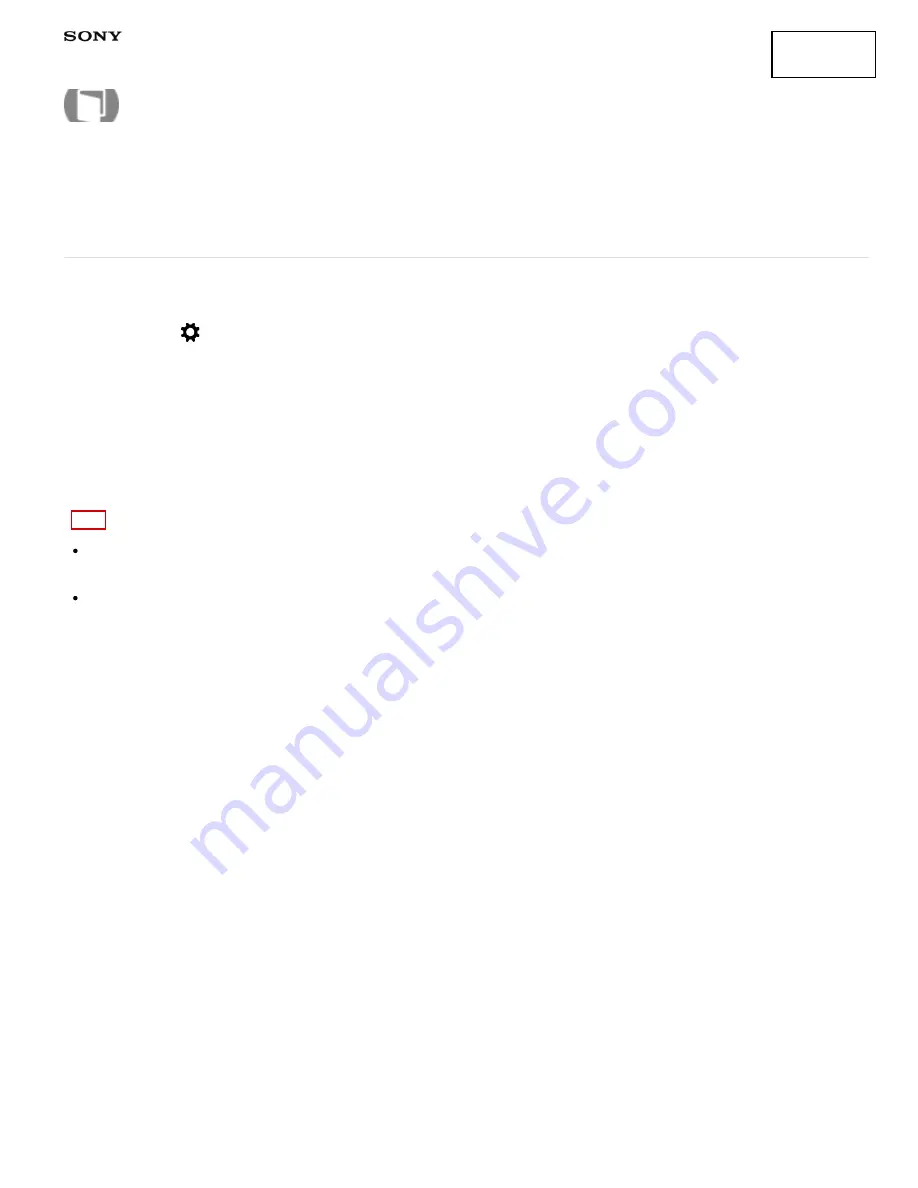
Interchangeable Lens Digital Camera
ILCE-7/ILCE-7R
e-Front Curtain Shut. (ILCE-7)
The electronic front curtain shutter function shortens the time lag between shutter releases.
1. MENU →
(Custom Settings) → [e-Front Curtain Shut.] → desired setting.
Menu item details
On (default setting):
Uses the electronic front curtain shutter function.
Off:
Does not use the electronic front curtain shutter function.
Note
When you shoot at high shutter speeds with a large diameter lens attached, the ghosting of a blurred area
may occur, depending on the subject or shooting conditions. In such cases, set this function to [Off].
When a lens made by another manufacturer (including a Minolta/Konica-Minolta lens) is used, set this item to
[Off]. If you set this function to [On], the correct exposure will not be set or the image brightness will be
uneven.
4-484-060-11(1)
Copyright 2013 Sony Corporation
How to Use
257
Содержание a7
Страница 117: ...3 7 File number Number of images in the view mode Notes on use 4 484 060 11 1 Copyright 2013 Sony Corporation 108 Find ...
Страница 136: ...S Auto Img Extract Notes on use 4 484 060 11 1 Copyright 2013 Sony Corporation 127 ...
Страница 153: ...Zoom Setting About zoom scale Notes on use 4 484 060 11 1 Copyright 2013 Sony Corporation 144 ...
Страница 204: ...DRO Bracket Notes on use 4 484 060 11 1 Copyright 2013 Sony Corporation 195 ...
Страница 212: ...Related Topic Bracket order Notes on use 4 484 060 11 1 Copyright 2013 Sony Corporation 203 ...
















































