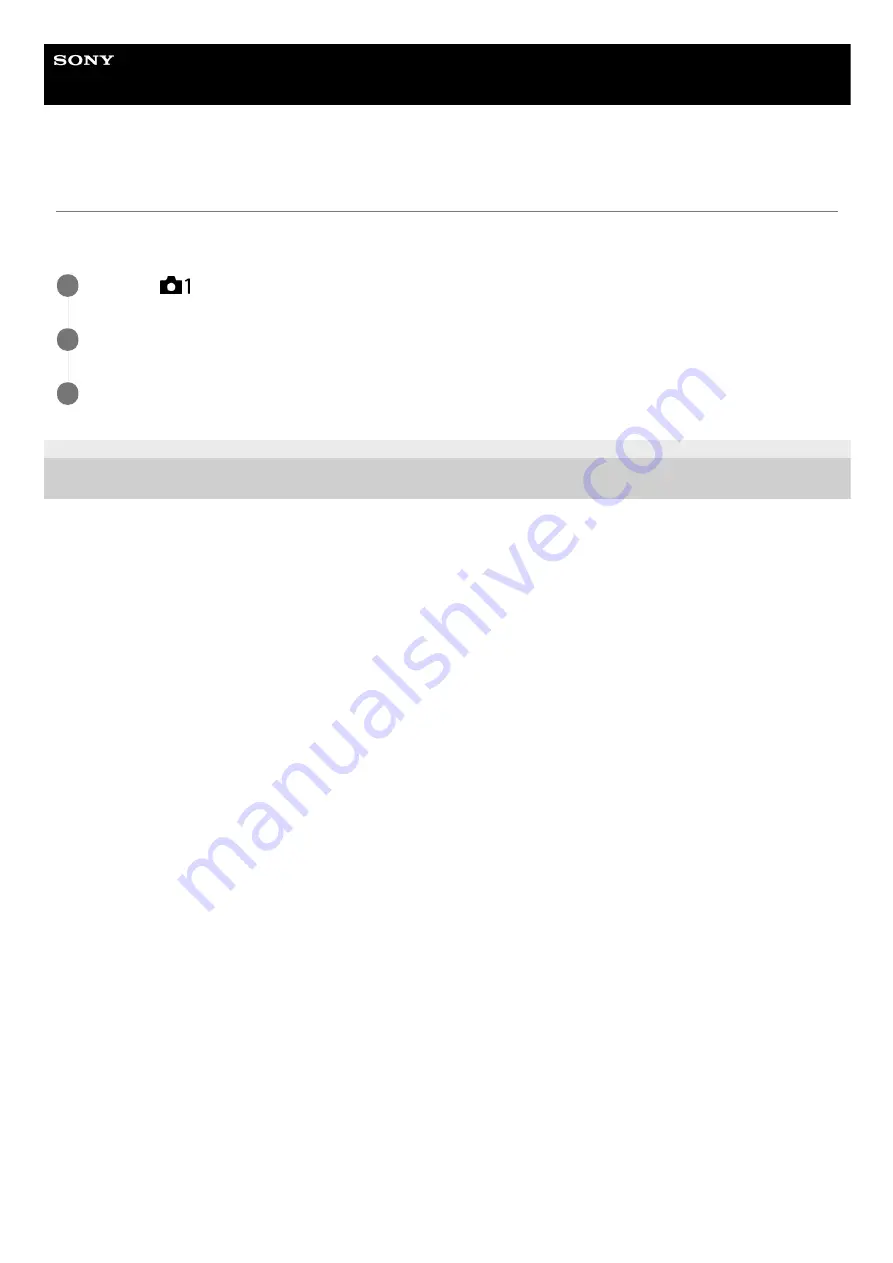
Interchangeable Lens Digital Camera
ILCE-6500
α6500
Face Registration (Order Exchanging)
When multiple faces are registered to be given priority, the face registered first will be given priority. You can change the
priority order.
4-689-270-12(1) Copyright 2016 Sony Corporation
MENU →
(Camera Settings1) → [Face Registration] → [Order Exchanging].
1
Select a face to change the order of priority.
2
Select the destination.
3
198
Содержание A6500
Страница 30: ...Related Topic Function Menu Set 4 689 270 12 1 Copyright 2016 Sony Corporation 30 ...
Страница 40: ...4 689 270 12 1 Copyright 2016 Sony Corporation 00 00 00 00 User Bit 40 ...
Страница 45: ...4 689 270 12 1 Copyright 2016 Sony Corporation 45 ...
Страница 49: ...4 689 270 12 1 Copyright 2016 Sony Corporation 49 ...
Страница 77: ...Related Topic Touch Operation 4 689 270 12 1 Copyright 2016 Sony Corporation 77 ...
Страница 85: ...Related Topic Focus Magnifier Custom Key Shoot Custom Key PB 4 689 270 12 1 Copyright 2016 Sony Corporation 85 ...
Страница 99: ...4 689 270 12 1 Copyright 2016 Sony Corporation 99 ...
Страница 111: ...111 ...
Страница 126: ...Scene Selection 4 689 270 12 1 Copyright 2016 Sony Corporation 126 ...
Страница 129: ...4 689 270 12 1 Copyright 2016 Sony Corporation 129 ...
Страница 139: ...Manual Exposure 4 689 270 12 1 Copyright 2016 Sony Corporation 139 ...
Страница 142: ...Related Topic Panorama Size Panorama Direction 4 689 270 12 1 Copyright 2016 Sony Corporation 142 ...
Страница 154: ...4 689 270 12 1 Copyright 2016 Sony Corporation 154 ...
Страница 164: ...4 689 270 12 1 Copyright 2016 Sony Corporation 164 ...
Страница 177: ...177 ...
Страница 186: ...4 689 270 12 1 Copyright 2016 Sony Corporation 186 ...
Страница 201: ...Related Topic Flash Mode Wireless flash shooting 4 689 270 12 1 Copyright 2016 Sony Corporation 201 ...
Страница 237: ...4 689 270 12 1 Copyright 2016 Sony Corporation 237 ...
Страница 362: ...Creating DVD discs from standard image quality movies 4 689 270 12 1 Copyright 2016 Sony Corporation 362 ...
Страница 393: ...Related Topic Touch Operation 4 689 270 12 1 Copyright 2016 Sony Corporation 393 ...
Страница 406: ...4 689 270 12 1 Copyright 2016 Sony Corporation 406 ...
Страница 409: ...4 689 270 12 1 Copyright 2016 Sony Corporation 409 ...
Страница 424: ...424 ...
Страница 433: ...4 689 270 12 1 Copyright 2016 Sony Corporation 433 ...
Страница 436: ...Related Topic Focus Magnifier Custom Key Shoot Custom Key PB 4 689 270 12 1 Copyright 2016 Sony Corporation 436 ...
Страница 464: ...4 689 270 12 1 Copyright 2016 Sony Corporation 464 ...
Страница 474: ...4 689 270 12 1 Copyright 2016 Sony Corporation 474 ...
Страница 548: ...4 689 270 12 1 Copyright 2016 Sony Corporation 548 ...
Страница 584: ...Notes on memory card Format Release w o Lens 4 689 270 12 1 Copyright 2016 Sony Corporation 584 ...
















































