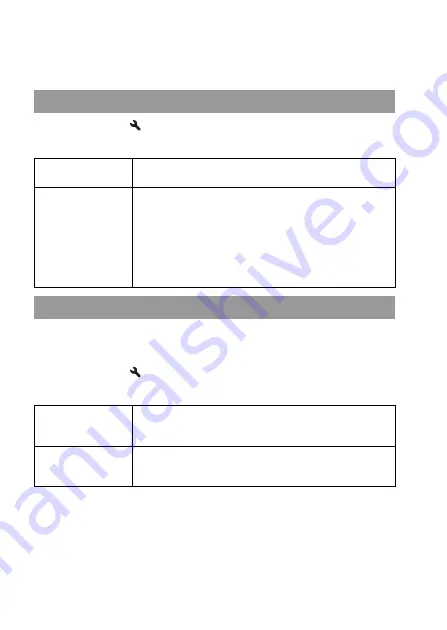
120
Setting the method for recording on a
memory card
MENU button
t
2
t
[File number]
t
Select the desired
setting
The recorded images are stored in automatically-created folders in the
DCIM folder of the memory card.
MENU button
t
2
t
[Folder name]
t
Select the desired
setting
Selecting the method for assigning file numbers to images
Series
The camera does not reset numbers and assigns numbers to
files in sequence until the number reaches “9999.”
Reset
The camera resets numbers in the following cases and assigns
numbers to files from “0001.” When the recording folder
contains a file, a number one higher than the largest number
is assigned.
– When the folder format is changed.
– When all the images in the folder are deleted.
– When the memory card is replaced.
– When the memory card is formatted.
Selecting the folder name format
Standard form
The folder name format is as follows: folder
MSDCF.
Example: 100MSDCF
Date form
The folder name format is as follows: folder Y (the
last digit)/MM/DD.
Example: 10090405 (Folder name: 100, date: 04/05/2009)
















































