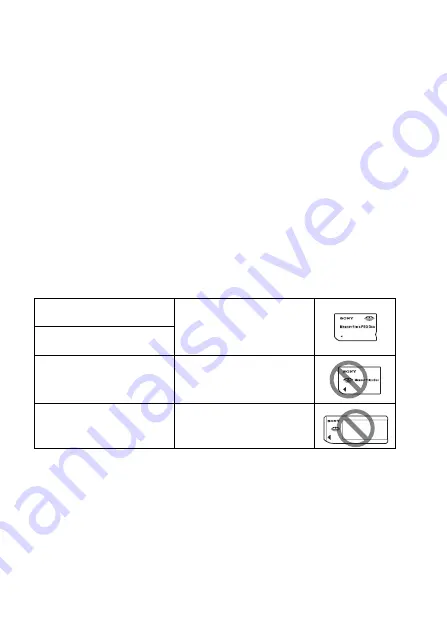
22
• The “Memory Stick PRO Duo” media with a capacity up to 16 GB or the
SD memory cards with a capacity up to 32 GB have been confirmed to
operate properly with this camera.
• The memory cards formatted with a computer are not guaranteed to
operate with this camera.
• Data read/write speeds differ depending on the combination of the
memory cards and the equipment used.
• Do not press down hard when you write down on the memo area.
• Do not attach a label on the memory cards themselves.
• Do not disassemble or modify the memory cards.
• Do not leave the memory cards within the reach of small children. They
might accidentally swallow it.
Notes on the “Memory Stick” media used with the camera
The types of “Memory Stick” media that can be used with this camera are
listed in the table below. However, proper operation cannot be guaranteed
for all “Memory Stick PRO Duo” media functions.
* This is equipped with MagicGate function. MagicGate is copyright protection
technology that uses encryption technology. Data recording/playback that requires
MagicGate functions cannot be performed with this camera.
* Supports high-speed data transfer using a parallel interface.
“Memory Stick PRO Duo”
media
*
Available with your camera
“Memory Stick PRO-HG Duo”
media
*
“Memory Stick Duo” media
Unavailable with your camera
“Memory Stick” media and
“Memory Stick PRO” media
Unavailable with your camera
Содержание A230
Страница 161: ...Index 161 ...
Страница 162: ...162 ...
















































