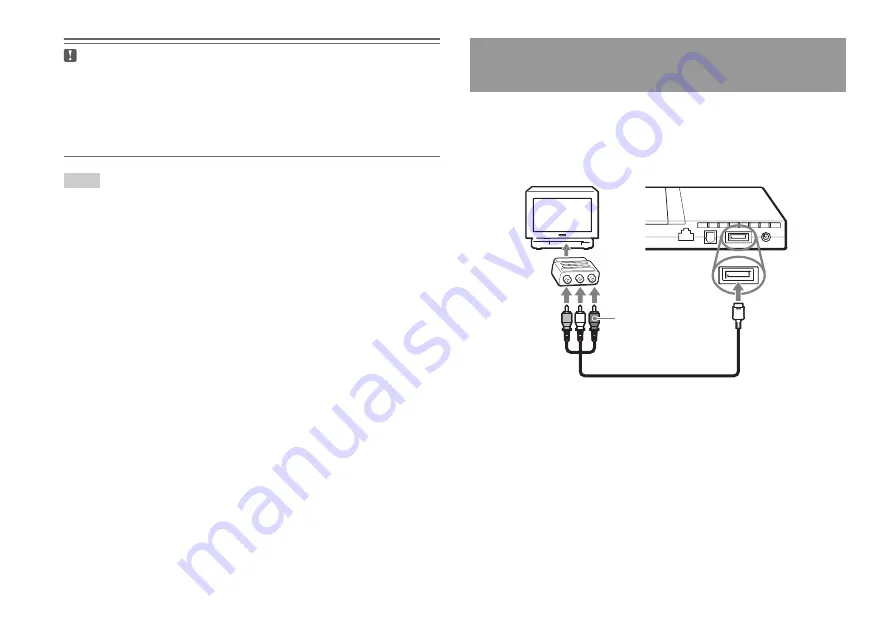
10
Connecting to a TV
Caution
If you display a still image on a plasma or projection* TV screen for an extended
period of time, "ghosting" may occur. This is a characteristic of these types of
TVs. Static, non-moving images, such as console setting menus, DVD menus or
paused images, may leave a faint image permanently on the TV screen if left on
for an extended time. Refer to the instructions supplied with your TV for details.
Note
The console can be connected to a VCR or an integrated TV/VCR. Note, however,
that if you play a DVD with copy-protection encryption, picture quality may be
reduced.
Connect your PlayStation
®
2 console to the Euro-AV connector (SCART)
on the TV using the Euro-AV connector plug and AV Cable, making sure
you match the colour-coded plugs of the AV Cable to the matching jacks
of the connector plug.
After connecting
Set your TV to the appropriate video input mode. Refer to the Instruction
Manual of your TV.
* Except those of LCD screen types
Connecting to a TV with a Euro-AV connector
using the Euro-AV connector plug (SCPH-79003)
To Euro-AV
connector
To AV MULTI
OUT connector
AV Cable
Console rear
Euro-AV
connector plug




































