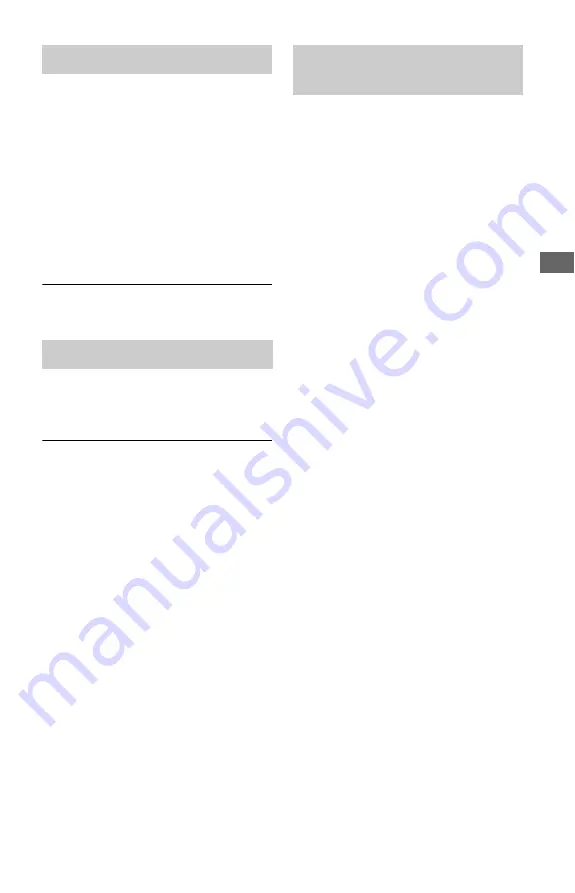
29
A
d
d
iti
o
n
a
l I
n
fo
rm
a
tio
n
The picture/sound is poor/certain
programs display a loss of detail,
especially during fast-motion or dark
scenes.
,
Picture/sound quality may be poor
depending on Internet content providers.
,
Picture/sound quality may be improved by
changing the connection speed. We
recommend the connection speed of at least
2.5 Mbps for standard definition video
(10 Mbps for high definition video).
,
Not all videos will contain sound.
The picture is small.
,
Press
M
to zoom in.
The player cannot connect to the network.
,
Check the network connection (page 14)
and the network settings (page 26).
The message “A new software version has
been found on the network. Perform
update under "Network Update."” appears
on the screen when turning the player on.
,
See “Network Update” (page 21) to update
the player to a newer software version.
The “Control for HDMI” function does not
work (BRAVIA Sync).
,
Check that “Control for HDMI” is set to
“On” (page 25).
,
If you change the HDMI connection, turn
the player off and on again.
,
If power failure occurs, set “Control for
HDMI” to “Off,” then set “Control for
HDMI” to “On” (page 25).
,
Check the following and refer to the
instruction manual supplied with the
component.
– the connected component is compatible
with the “Control for HDMI” function.
– the connected component’s setting for
the “Control for HDMI” function is
correct.
,
When you connect the player to a TV
through an AV amplifier (receiver),
– if the AV amplifier (receiver) is not
compatible with the “Control for HDMI”
function, you may be unable to control
the TV from the player.
– if you change the HDMI connection,
disconnect and reconnect the AC power
cord, or a power failure occurs, try the
following:
1
Switch the input selector of
the AV amplifier (receiver) so that the
picture from the player appears on the
TV screen.
2
Set “Control for HDMI” to
“Off,” then set “Control for HDMI” to
“On” (page 25). Refer to the instruction
manual supplied with the AV amplifier
(receiver).
BRAVIA Internet Video
Network connection
BRAVIA Sync (“Control for
HDMI”)
,
continued
Содержание 45CS
Страница 39: ...39 ...











































