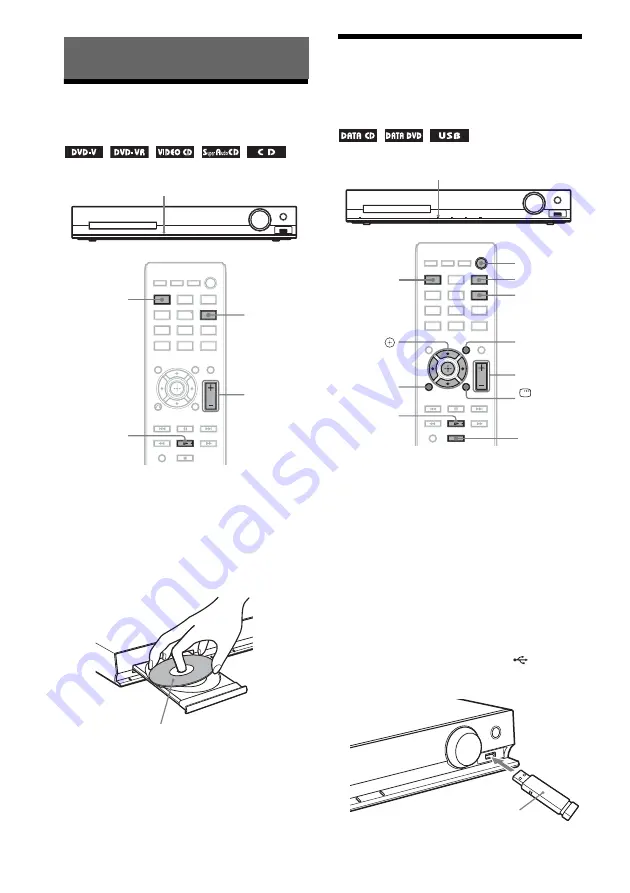
32
GB
Playing a Disc
1
Press DVD/CD.
You can also select this function by
pressing FUNCTION repeatedly.
2
Press
Z
to open the disc tray.
3
Place a disc on the tray, then press
Z
.
4
Press
N
to start playback.
5
Press /– to adjust the
volume.
Playing Files on a Disc/
USB Device
1
Press DVD/CD or USB.
• DVD/CD: For a disc.
• USB: For a USB device.
You can also select the function by pressing
FUNCTION repeatedly.
2
Load the source.
x
For a disc
Place a disc on the tray by pressing
Z
to
open/close the disc tray.
x
For a USB device
Connect a USB device to the
(USB)
port.
Playback
Z
FUNCTION
N
/–
DVD/CD
With the label side up.
Z
FUNCTION
x
N
/–
C
/
X
/
x
/
c
,
DISPLAY
O
RETURN
USB
DVD/CD
DVD MENU
"
/
1
USB device
Содержание 4-165-489-11(1)
Страница 1: ... 2010 Sony Corporation 4 165 489 11 1 DVD Home Theatre System DAV TZ230 TZ630 Operating Instructions ...
Страница 45: ...Tuner 45GB 5 Press 6 Press SYSTEM MENU ...
Страница 74: ......
Страница 75: ......
Страница 76: ... 1 Sony Corporation Printed in China ...






























