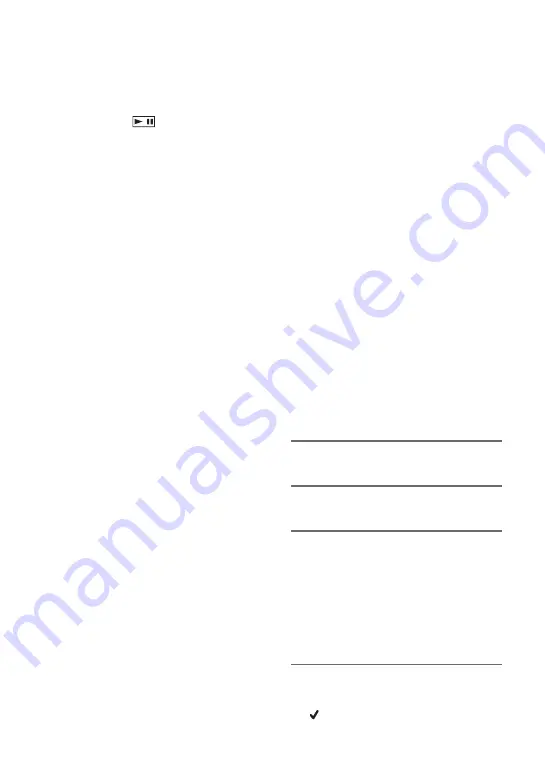
62
• A slight difference may occur from the point
where you touch
and the actual dividing
point, as your camcorder selects the dividing
point based in about half-second increments.
• If you divide the original movie, the movie
added to the Playlist will also be divided.
z
Tips
• You can also divide a movie by pressing the
MENU button on the VISUAL INDEX screen
or the playback screen of movies.
Deleting movies and
still images
You can free media space by deleting
movies and still images from recording
media.
b
Notes
• You cannot restore images once they are
deleted.
• Do not remove the battery pack, the AC
Adaptor/Charger or the recording media that
contains the movies or still images from your
camcorder during the operation. It may damage
the recording media.
• You cannot delete protected movies and still
images. Undo the protection of the movies and
still images to delete them, before you try to
delete them (p. 58).
• If the deleted movie is included in the Playlist
(p. 59), the movie added to the Playlist is
deleted also from the Playlist.
• Save important movies and still images in
advance (p. 88).
z
Tips
• You can select up to 100 images at one time.
• To delete all data recorded on the recording
media and recover all the recordable space of
the media, format the media (p. 65).
1
Press the MODE button.
2
Touch [EDIT]
t
[DELETE].
3
To delete movies, touch [MOVIE
DELETE]
t
select the desired
recording media and image
quality.
To delete still images, touch [PHOTO
DELETE]
t
select the desired
recording media.
4
Touch the movies or still images
to be deleted.
is displayed on the selected images.
Dividing a movie (Continued)
Содержание 4-157-878-12(1)
Страница 127: ...127 Quick Reference ...






























