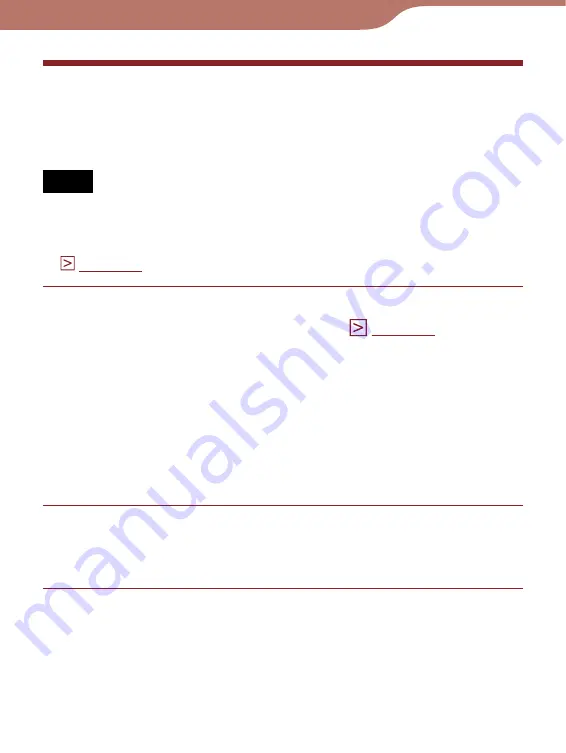
PRS-600.GB.4-153-621-11(1)
17
Getting Started
Installing eBook Library
eBook Library is the content management software you use
with the Reader.
Notes
An Internet connection is required to install eBook Library.
Your computer needs to meet the minimum system requirements
for eBook Library. For details, see “System Requirements”
Make sure the Reader and your computer are turned
on, then connect them via USB (
The “Installer for Reader” window appears.
Hint
If you have disabled the AutoPlay feature of Windows, start the
installation launcher that is stored on the Reader manually.
From the Start menu, click “My Computer” (“Computer” in the
case of Vista) - “Installer for Reader” - “Windows” - “Setup
eBook Library.”
Click “Install eBook Library” in the “Installer for
Reader” window, then follow the on-screen
instructions.
To install eBook Library in Macintosh
When the Reader is connected to your computer,
“LAUNCHER” appears on the desktop. Click it - “Mac” -
“Setup eBook Library,” and then follow the on-screen
instructions.
















































