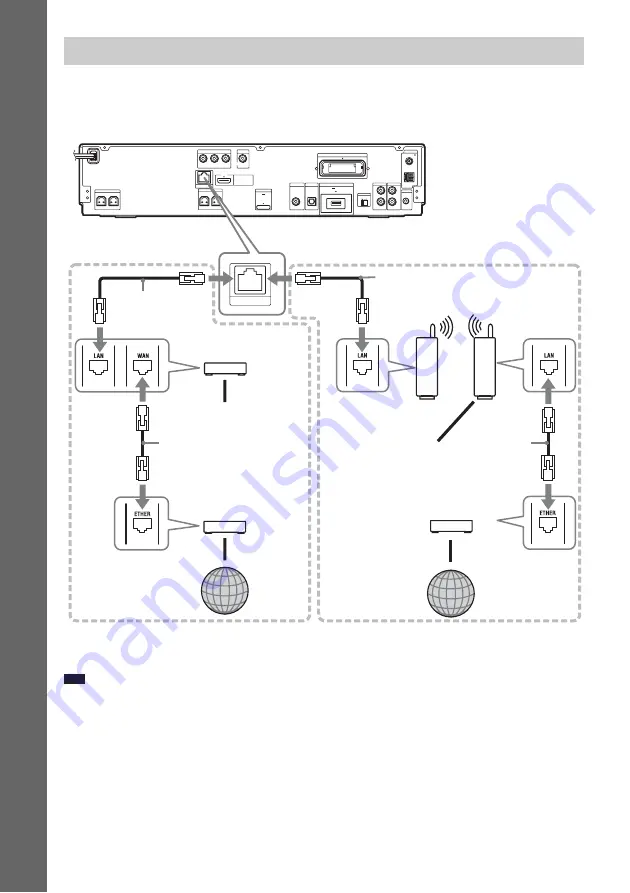
30
US
Gettin
g
Star
ted
Connect the LAN (100) terminal of the unit to your Internet source using a network cable to update the
system’s software using the network. You can also enjoy BD-Live (page 48).
Make the appropriate settings in [Internet Settings] under [Network Settings] (page 88).
To update the system’s software using the network
See [Network Update] (page 79) and [Software Update Notification] (page 87).
Note
• Do not connect a phone line to the LAN (100) terminal, as it may cause a malfunction.
• Do not connect the LAN terminal of the unit to the LAN terminal of the PC.
• Depending on the modem or router, the type of network (LAN) cable, straight or crossing, differs. For details on
the network (LAN) cables, refer to the operating instructions supplied with the modem or router.
• For optimal performance of BD-Live functions, we recommend using an Internet connection with an effective
speed of 1 Mbps or greater.
Connecting to the network
ANTENNA
AUDIO
DIGITAL IN
DMPORT
HDMI OUT
COMPONENT VIDEO OUT
VIDEO OUT
S-AIR ID
AUDIO IN
AUDIO IN
A. CAL MIC
ECM-AC2
SPEAKER
Y
P
B
/ C
B
P
R
/ C
R
FM
AM
COAXIAL 75
COAXIAL
OPTICAL
R
L
R
L
FRONT R
FRONT L
CENTER
SUBWOOFER
EXT
LAN(100)
DC5V
700mA MAX
EZW-RT10
TV
TV
DIGITAL IN
SAT/CABLE
A
B
C
DC5V
500mA MAX
SPEAKER
LAN(100)
Rear panel of the unit
Broadband router
(not supplied)
To PC
Internet
ADSL modem/
Cable modem
(not supplied)
Network cable
(not supplied)
Network cable
(not supplied)
Network cable
(not supplied)
Wireless LAN router
(access point)
(not supplied)
Ethernet/wireless
LAN media converter
(not supplied)
Internet
Network cable
(not supplied)
To PC
When connecting to a
broadband router directly
When connecting via a wireless
LAN router
ADSL modem/
Cable modem
(not supplied)






























