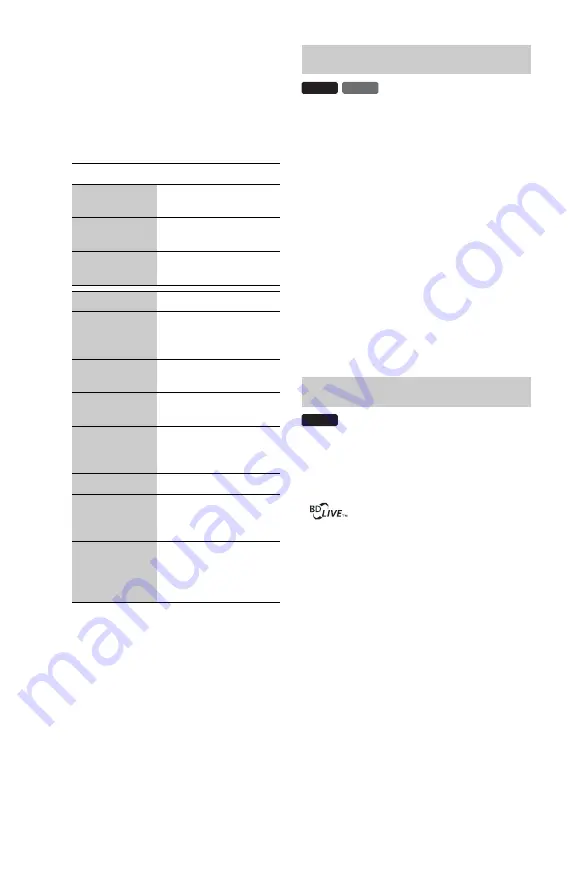
38
Available OPTIONS
1
Press OPTIONS.
The options menu appears.
2
Select an item using
M
/
m
, and press
ENTER.
The available items differ depending on
the disc type or player situation.
To display Top Menu
When you play a BD or DVD, you can
display the Top Menu.
1
Press TOP MENU during playback.
The Top Menu appears.
2
Select an item using
<
/
M
/
m
/
,
.
To display Pop-up Menus
Some BD-ROMs contain Pop-up Menus that
appear without interrupting playback.
1
Press POP UP/MENU during playback.
The Pop-up Menu appears.
2
Select an item using
<
/
M
/
m
/
,
, colour
buttons, or the number buttons, and
follow the on-screen instructions.
Some BD-ROMs with “BD-LIVE Logo*”
have bonus contents and other data that can
be downloaded to the external memory (local
storage) for enjoyment.
*
1
If a disc is inserted, remove the disc
from the player.
2
Turn the player off.
3
Insert the external memory (not
supplied) into the EXT slot on the rear
of the player.
The external memory is used as the local
storage.
Make sure that the external memory is
properly inserted into the player
(page 26).
4
Connect the player to a network
(page 27).
5
Turn the player on.
6
Set “BD Internet Connection” to
“Allow” in the “BD/DVD Viewing
Settings” setup (page 60).
Items
Details
Headphones
Type
Selects the headphones
type (page 42).
Video Settings
Adjusts settings for
picture (page 41).
Audio Settings
Adjusts settings for
sound (page 42).
Title List
Displays the title list.
Play
Plays the title from the
point where you pressed
x
.
Play from start
Plays the title from the
beginning.
Top Menu
Displays the disc’s Top
Menu (page 38).
Menu/Popup
Menu
Displays the BD-
ROM’s Pop-up Menu or
DVD’s menu (page 38).
Stop
Stops playback.
Title Search
Searches for a title and
starts playback from the
beginning (page 40).
Chapter
Search
Searches for a chapter
and starts playback
from the beginning
(page 40).
Using the BD’s or DVD’s menu
Enjoying BONUSVIEW/BD-LIVE
DVD
BD
BD
















































