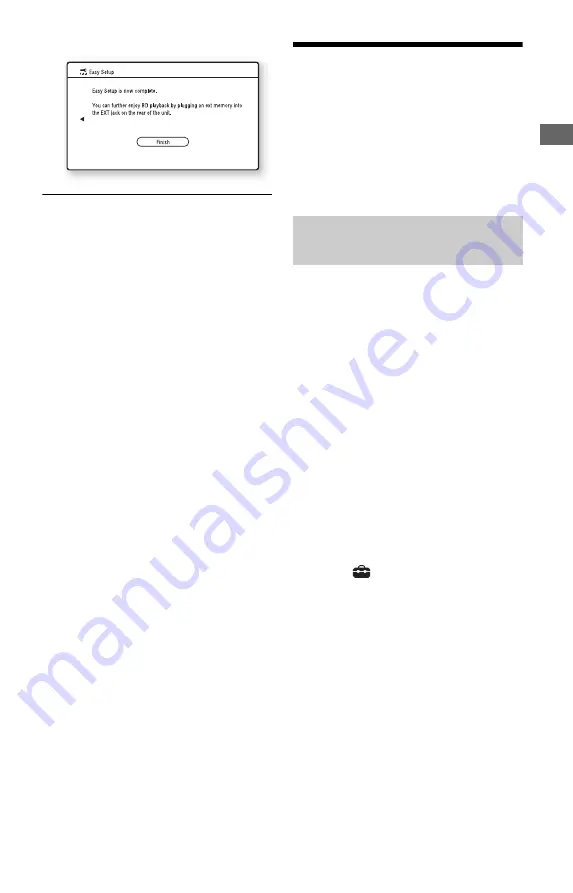
33
Ho
oku
p
s a
nd
Set
tings
10
Select “Finish,” and press ENTER.
z
• You can reset settings to their factory settings
• You can run “Easy Setup” again from “Easy
Setup” in “Setup” (page 67).
Step 8: Setting Wireless
LAN
The network settings differ depending on
your connection method or the wireless LAN
router (access point). See “Step 4:
Connecting to the Network” on page 27 to
check the appropriate settings.
Use the following procedure when you
connect the player to a Wi-Fi Protected
Setup-compatible wireless LAN router
(access point) with security set.
b
The wireless settings of the wireless LAN router
(access point) may change automatically if you use
the Wi-Fi Protected Setup function before adjusting
the settings of the wireless LAN router (access
point). In this case, you may need to change the
wireless settings of your PC accordingly. For
details, refer to the instruction manual supplied
with the wireless LAN router (access point).
1
Follow steps 1 and 2 of “Step 4:
Connecting to the Network” on page
27.
2
Press HOME.
3
Select
(Setup)
using
<
/
,
.
4
Select “Internet Settings” in “Network
Settings,” and press ENTER.
5
Select “Start,” and press ENTER.
6
Select “Wireless,” and press ENTER.
7
Select “Automatic registration
(WPS),” and press ENTER.
8
Check the position of the WPS button
on the wireless LAN router (access
point) and how to press it.
The position of the WPS button and how
to press it differ depending on the
wireless LAN router (access point). For
details, refer to the instruction manual
supplied with the wireless LAN router
(access point).
Setting wireless LAN
(Automatic registration (WPS))
,
continued
















































