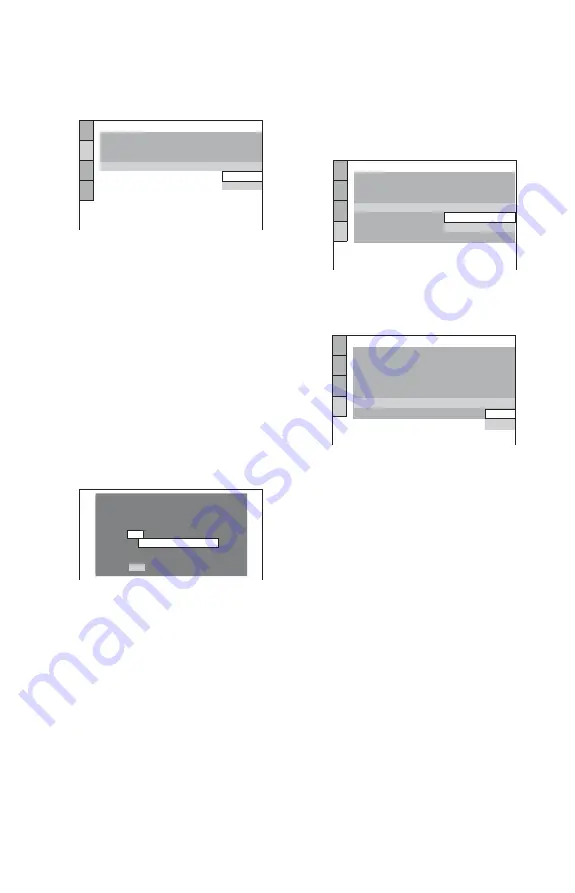
14
8
Press ENTER.
The Setup Display for selecting the type
of video signal output from the LINE
(RGB)-TV jack appears.
9
Press
X
/
x
to select the type of
signal you want to output from the
LINE (RGB)-TV jack.
◆
Video signals
• VIDEO (page 29)
◆
RGB signals
• RGB (page 29)
10
Press ENTER.
The Setup Display for selecting the type
of jack used to connect your audio
component such as an amplifier
(receiver) appears.
11
Press
X
/
x
to select the type of
jack (if any) you are using to
connect to an audio component,
then press ENTER.
If you did not connect an audio
component, select “NO,” then go to step
15.
If you connected an audio component
using coaxial digital cable, select “YES:
DIGITAL OUTPUT.”
12
Press
X
/
x
to select the type of
Dolby Digital signal you wish to
send to your audio component.
If your audio component has a Dolby
Digital decoder, select “DOLBY
DIGITAL.” Otherwise, select “D-PCM.”
13
Press ENTER.
“DTS” is selected.
14
Press
X
/
x
to select whether or
not you wish to send a DTS signal
to your audio component.
If your audio component has a DTS
decoder, select “ON.” Otherwise, select
“OFF.”
15
Press ENTER.
Quick Setup is finished and connections
are complete.
If your audio component has an MPEG
audio decoder, set “MPEG” to “MPEG”
(page 32).
SCREEN SETUP
TV TYPE:
SCREEN SAVER:
BACKGROUND:
16:9
ON
JACKET PICTURE
LINE:
VIDEO
VIDEO
RGB
NO
YES
Is this player connected to an amplifier
(receiver) ?
DIGITAL OUTPUT
AUDIO SETUP
AUDIO DRC:
DIGITAL OUT:
DOLBY DIGITAL:
MPEG:
STANDARD
ON
DOWNMIX:
DOLBY SURROUND
DOLBY DIGITAL
DTS:
D-PCM
48kHz/96kHz PCM:
48kHz/16bit
DOLBY DIGITAL
AUDIO SETUP
AUDIO DRC:
DIGITAL OUT:
DOLBY DIGITAL:
MPEG:
STANDARD
ON
DOWNMIX:
DOLBY SURROUND
DOLBY DIGITAL
PCM
DTS:
48kHz/96kHz PCM:
OFF
OFF
ON















































