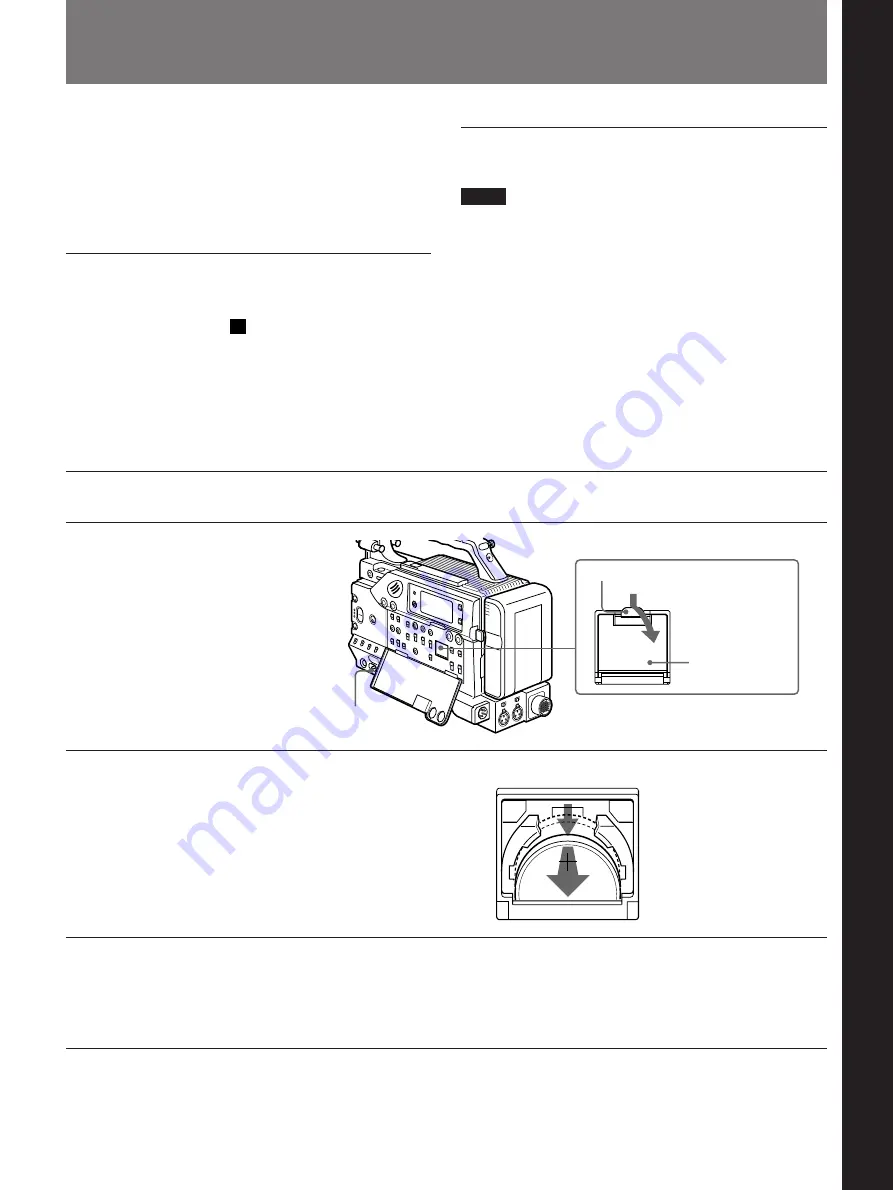
Chapter 2 Fitting and Connections
Chapter 2 Fitting and Connections
31
LI
LITHIUM BATT
1
POWER switch
Catch
Battery cover
Press and pull forward.
Chapter 2 Fitting and Connections
The camcorder uses a lithium battery to retain stored
data. When using the camcorder for the first time, be
sure to insert the supplied lithium battery (CR2032).
The camcorder will not operate correctly without this
lithium battery.
Lifetime of the lithium battery
When the lithium battery’s voltage falls, the lithium
backup battery warning
Li
appears in the display
window. If this warning appears, replace the lithium
battery (CR2032) within three or four days.
The lithium battery has an average service life of about
two years, however operation in ClipLink mode will
shorten the lifetime until about one year (when the
DSBK-301 is fitted).
Inserting and Replacing the Lithium Battery
1
Turn the POWER switch on.
2
Press down the catch at the top
of the battery cover and open
the cover.
3
Take out the lithium battery.
4
Reverse step
3
to insert a
replacement lithium battery.
Make sure that the + symbol
on the battery is facing you.
5
Close the battery cover.
Press down and pull out toward you.
Inserting or replacing the lithium battery
Notes
• Carefully read the instructions for inserting and
replacing the lithium battery. Lithium batteries may
explode if misused.
• Use only CR2032 Lithium Batteries. Other types of
lithium batteries may come loose when the camcorder
is moved. If you have difficulty finding CR2032
Lithium Batteries, contact your Sony dealer.
2






























