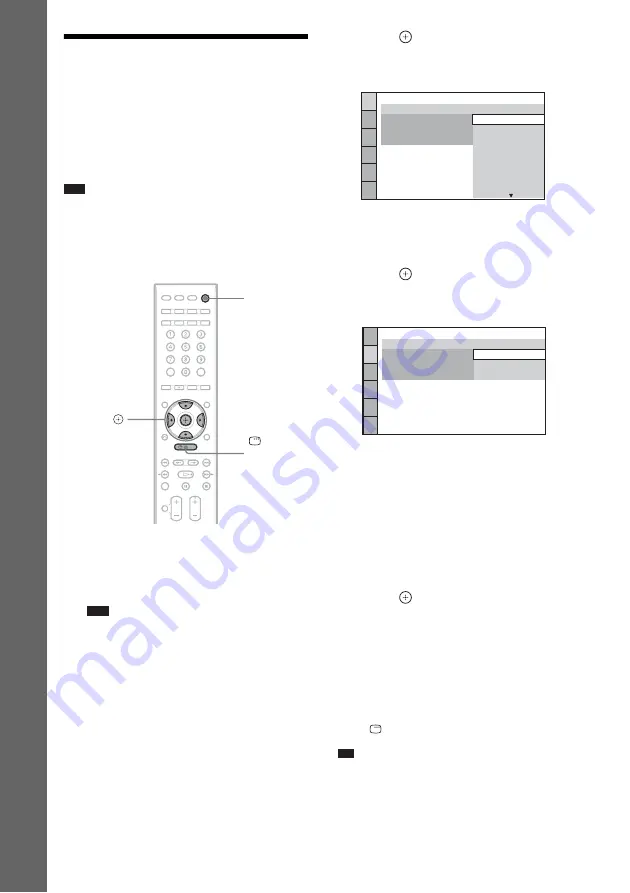
26
GB
Gettin
g
Star
ted
Step 3: Performing the
Quick Setup
Follow the Steps below to make the basic
adjustments for using the system.
Displayed items vary depending on the country
model.
Note
• When you connect the system and the TV with the
component video cord (not supplied) or HDMI cable
(not supplied), you need to set the type of video
output for matching your TV. For details, see “Setting
the type of video output to match your TV” (page 27).
1
Turn on the TV.
2
Press
[
/
1
.
The system turns on.
Note
• Make sure that the function is set to “DVD”
3
Switch the input selector on the TV so
that the signal from the system
appears on the TV screen.
[Press [
ENTER
] to run QUICK SETUP.]
appears at the bottom of the TV screen. If
this message does not appear, recall the
Quick Setup display (page 27) and perform
again.
4
Press
without inserting a disc.
The Setup Display for selecting the
language.
5
Press
X
/
x
to select a language.
The system displays the menu and subtitles
in the selected language.
6
Press .
The Setup Display for selecting the aspect
ratio of the TV to be connected appears.
7
Press
X
/
x
to select the setting.
x
[16:9]
If you have a wide-screen TV or a 4:3
standard TV with a wide-screen mode
(page 75)
x
[4:3 LETTER BOX] or [4:3 PAN
SCAN]
If you have a 4:3 standard TV (page 75)
8
Press .
“QUICK SETUP is complete.” appears on
the TV screen, and the Quick Setup is
finished.
All connections and setup operations are
complete.
To quit the Quick Setup
Press
DISPLAY in any Step.
Tip
• If you want to change any of the settings, see “Using
"
/
1
C
/
X
/
x
/
c
,
DISPLAY
LANGUAGE SETUP
MENU:
OSD:
AUDIO:
SUBTITLE:
ENGLISH
ENGLISH
FRANÇAIS
DEUTSCH
ITALIANO
ESPAÑOL
NEDERLANDS
DANSK
SVENSKA
VIDEO SETUP
PROGRESSIVE
(COMPONENT OUT)
:
TV TYPE:
4:3 OUTPUT:
PAUSE MODE:
16:9
16:9
4:3 LETTER BOX
4:3 PAN SCAN
Содержание 3-398-069-14(1)
Страница 115: ......
















































