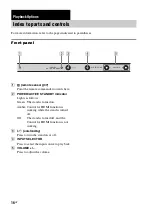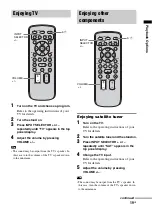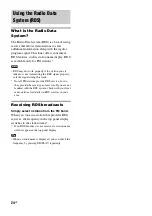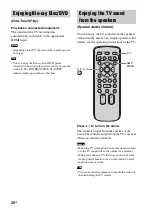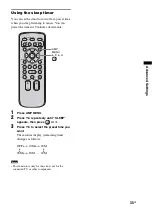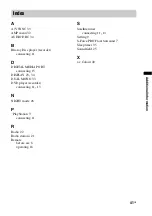29
GB
“BRA
VI
A”
Sy
nc
F
e
a
tu
re
s
Setting the Control for HDMI
function to off for a
component without HDMI
jacks
To listen to the sound of the component without
HDMI jacks when the Control for HDMI
function is set to on, set it to off for that
component individually.
1
Press AMP MENU.
2
Press
X
/
x
repeatedly until “SET HDMI”
appears, then press
or
c
.
3
Press
X
/
x
to select the component you
want to set the Control for HDMI
function to off for (DVD CTRL, SAT
CTRL or DMPORT. CTRL), then press
or
c
.
4
Press
X
/
x
to select “OFF.”
5
Press AMP MENU.
The AMP menu turns off.
• Unless the Control for HDMI function is set to off for
a component without HDMI jacks, the sound of that
component is not output from the stand.
• When you connect the video output of the DIGITAL
MEDIA PORT adapter to the video input of the TV,
set the “DMPORT. CTRL” to “OFF.”
When you connect the DIGITAL MEDIA PORT
adapter without video output jack, set the “DMPORT.
CTRL” to “ON.”
Note
VOLUME
MUTING
TUNING
-
PRESET
-
NIGHT
DISPLAY
CENTER
SUBWOOFER
INPUT SELECTOR
AMP MENU
LEVEL
DIMMER
TUNING
+
PRESET
+
RETURN
MENU
SOUND FIELD
AMP
MENU
C
,
X
,
x
,
c
,
Tip
Содержание 3-291-730-21(1)
Страница 1: ...3 291 730 21 1 Theatre Stand System 2008 Sony Corporation RHT G900 RHT G1500 Operating Instructions ...
Страница 42: ......
Страница 43: ......
Страница 44: ...Sony Corporation Printed in Malaysia 1 ...