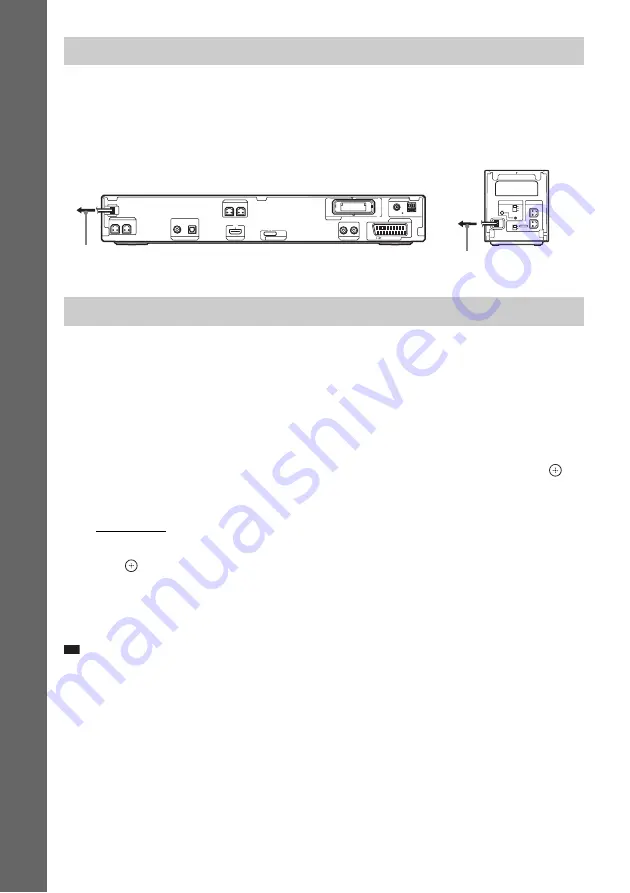
26
GB
Gettin
g
Star
ted
Before connecting the AC power cords (mains leads) of the unit and the surround amplifier to a wall
outlet (mains), connect the front, center speakers and subwoofer to the unit and surround speakers to
the surround amplifier.
After connecting the AC power cord (mains lead), the demonstration appears in the front panel display.
Setting the demonstration mode to on/off
1
Press
[
/
1
on the unit.
The system turns on.
2
Press SYSTEM MENU.
3
Press
X
/
x
repeatedly until “DEMO” appears in the front panel display, then press
or
c
.
4
Press
X
/
x
to select a setting.
• “DEMO ON”: On.
• “DEMO OFF”: Off.
5
Press .
The setting is made.
6
Press SYSTEM MENU.
The system menu turns off.
Tip
• When you purchase the system from new, or if the system is at its factory default settings (ex., after performing
“COLD RESET” (page 95)), you can turn off the demonstration simply by pressing
[
/
1
on the remote.
6
Connecting the AC power cords (mains leads)
About the demonstration
R
SURROUND SELECTOR
S-AIR ID
EZW-RT
10
SPEAKER
SURROUND
PAIRING
C
B
A
SURROUND
BACK
L
CENTER
SUBWOOFER
DIGITAL IN
COAXIAL
OPTICAL
TV
HDMI OUT
EURO AV
SPEAKER
OUTPUT(TO TV)
AUDIO IN
L
R
LINE
COAXIAL 75
AM
FM
ANTENNA
DMPORT
DC5V
0.7A MAX
FRONT R
FRONT L
SPEAKER
EZW-RT10
Rear panel of the unit
To the wall outlet (mains)
To the wall outlet (mains)
Rear panel of the
surround amplifier






























