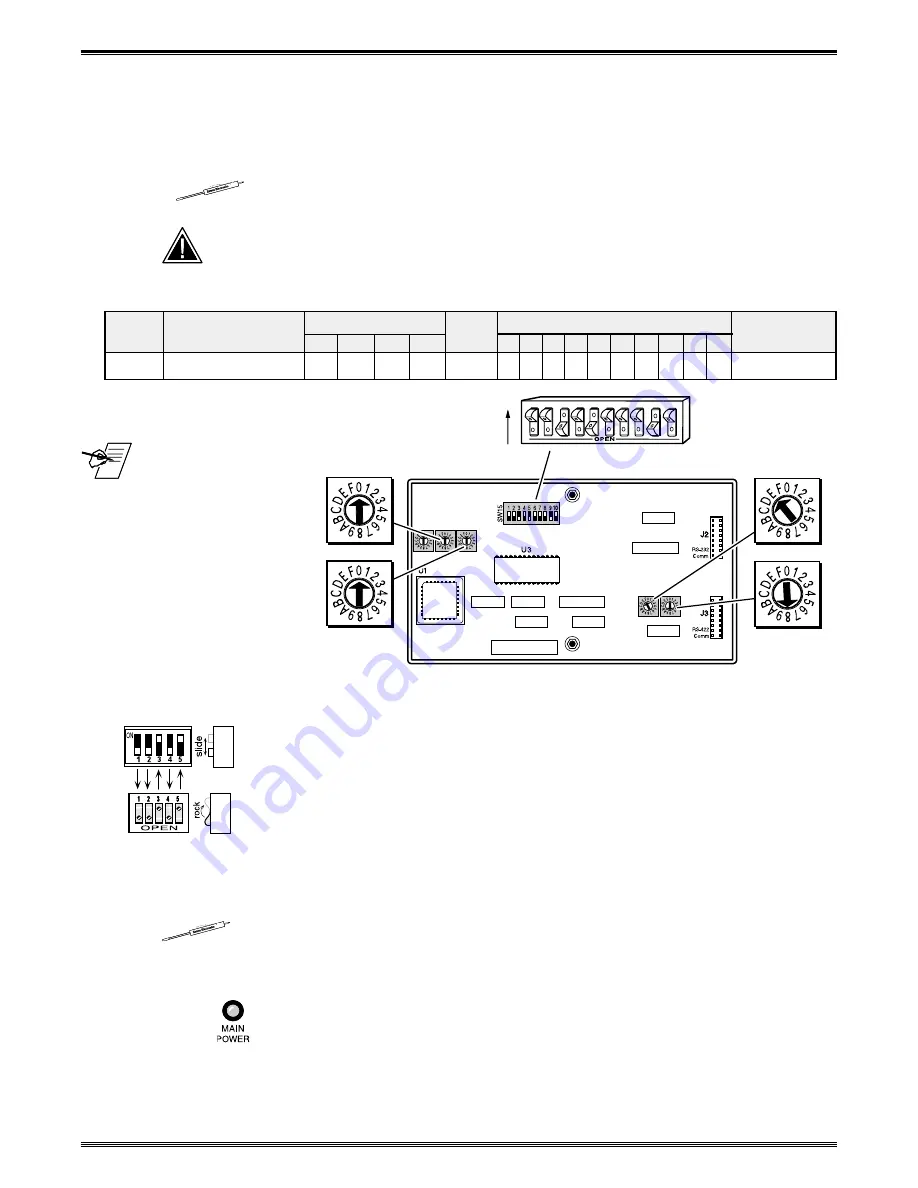
Extron • System 8/10 P
LUS
• User’s Manual • P/N 68-428-01 Rev. E
Sony LCD Compatible Installation
Configuration and Connections
Sony RS-232 Projector Configuration
Verify that the System 8/10 P
LUS
is already configured for a Sony RS-232
projector. The general setup is explained on page 3-4 and the switch settings for
the projector are repeated below.
1. Use a small screwdriver to remove the access cover from the System 8/10 P
LUS
front panel. See bottom of page 3-3. The label on the back of the access cover
also has the configuration information.
__________ Before changing anything, remove the AC power cord to the System 8/10 P
LUS
to verify that the main power is OFF; also turn the projector power OFF.
2. Set the switches as follows:
Config
Model
Rotary Switches Cable
SW15 Settings
Comm
as
RS1 RS2 RS3 RS4 J2/J3
1 2
3
4
5
6
7
8
9 10
Adapter
Sony RS-232
0
0
E
8
J2
↓ ↓ ↑ ↓ ↑ ↓ ↓ ↓
¯
↑ ↓
26-473-01
_RS5 is for RGB
switching delay. See
page 3-4 for more
information on switch
functions.
3. Use a grease pencil (or other rub-off marker) to mark the space on the label next
to “Sony RS-232”.
4. Locate the switcher’s Address DIP switches on the rear panel, lower right.
Unless this is part of a master/slave system, set #3 and #5 to the up position and
the others down. See illustration to the left.
Use the illustration on the next page to do the following steps.
5. Connect the Comm Adapter to the “RS-232C/RS-422A” port. Connect the CC-
50' (or CC-100') cable from the 9-pin male connector of the Comm Adapter to
the 15-pin HD “Projector Control” port located on the rear panel of the System 8/
10 P
LUS
. Set the projector’s RS-232C/RS-422A switch to the RS-232C position.
______ Secure the screws on all D connectors.
6. Connect the BNC (RGBS) cables from the System 8/10 P
LUS
outputs to “INPUT
A” of the projector. For S-Video or Composite Video input, use the “VIDEO IN”
projector connectors.
7. Apply Main Power to the System 8/10 P
LUS
by connecting the power cord. The
Main Power LED should light. Apply power to the projector.
8. Return System 8/10 P
LUS
and projector to normal operation.
Page 6
Configured For:
RS-232
3
4
5
6
7
8
9
10
1
2
SW15 DIP Switch
ON
RS5 RS2
RS2
RS1
RS3
RS4
RS1
RS3 RS4

























