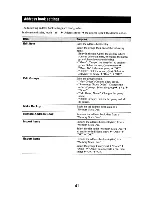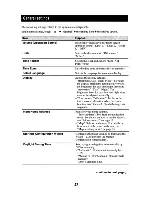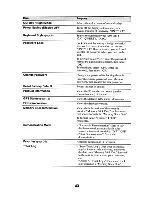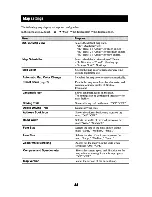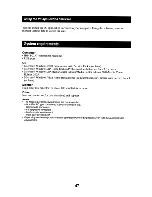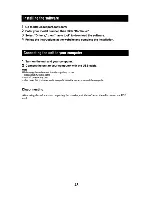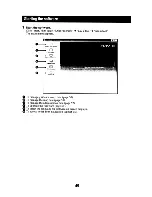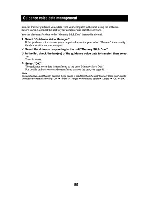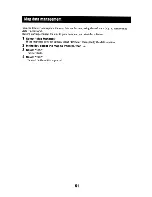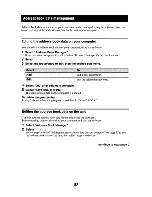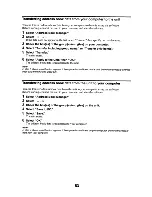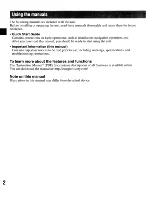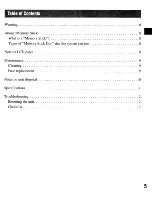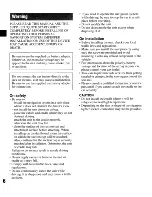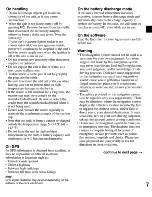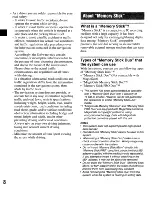Содержание 158NVU44
Страница 1: ...Quick Start Guide US Guide de demarrage rapide FR Gufa de inicio rapido ...
Страница 4: ...4 Getting Started Checking the box contents Make sure you have received all items Main unit ...
Страница 11: ...Connecting the power Connect the unit to the cigarette lighter socket with the supplied car battery adapter 11 ...
Страница 12: ...12 Installation I Connection Detaching the unit Press and hold RELEASE to release the unit ...
Страница 29: ......
Страница 30: ... 4 00e 8Q6 H 1 _I n_st_r_uc_ti_o_n_M_a_nU_a_I _ ...
Страница 84: ......
Страница 85: ..._I n_fo_r_m_at_io_n_i_m_po_rt_a_n_te_ 4 000 804 11 1 Important Information Informacion importante ...
Страница 88: ... 4 ...