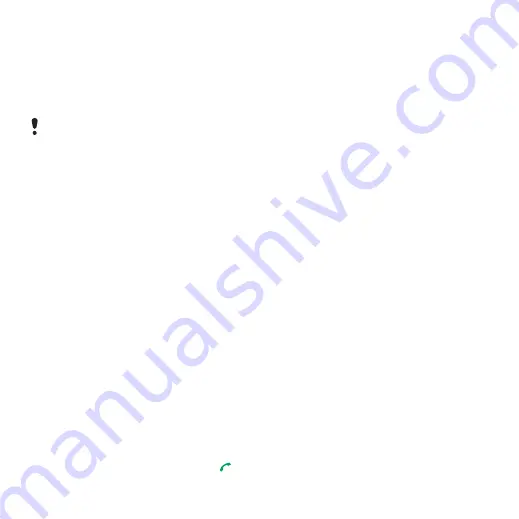
35
Messaging
To write and send a text message
1
.
2
Write the message and select
3
Select a recipient and select
To copy and paste text in a text
message
1
When you write the message, select
.
2
Select
or
. Scroll
to and mark text in the message.
3
Select
To add an item to a text message
1
When you write the message, select
2
Select an option and then an item.
To convert a text message to
a picture message
1
When you write the message, select
2
Continue creating a picture message.
See
To call a number in a text message
•
When you view the message, scroll
to the phone number and press
.
To turn long messages on
1
From standby select
>
>
2
Select
.
Picture messages
Picture messages can contain text,
pictures, slides, sound recordings,
video clips, signatures and attachments.
You can send picture messages to
a mobile phone or an email address.
Before you use picture messaging
You must set an MMS profile and the
address of your message server. If no
MMS profile or message server exists,
you can receive all the settings
automatically from your network
operator
or at
To select an MMS profile
1
From standby select
>
>
.
2
Select a profile.
To set the message server address
1
From standby select
>
>
2
Scroll to
and select
3
Select
If you send a text message to a group,
you will be charged for each member.
See
This is the Internet version of the User's guide. © Print only for private use.
















































