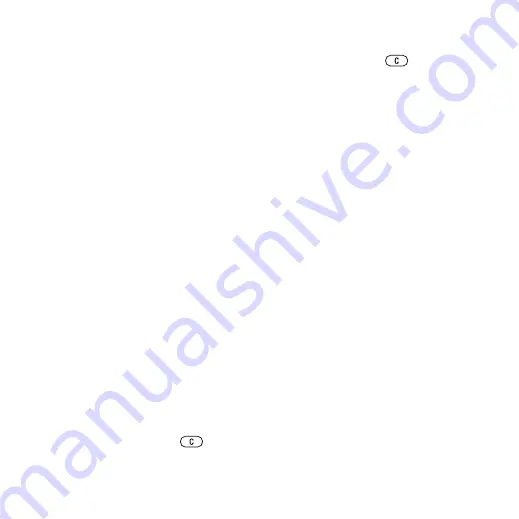
This is the Internet version of the user's guide. © Print only for private use.
57
Entertainment
Playlists
To organize the media files that are
saved in the
, you can
create playlists. Files in a playlist can
be sorted by artist or title. You can
add a file to more than one playlist.
When you delete a playlist or a file
from the playlist, the actual song file is
not deleted from the memory, just the
playlist reference to it. You can still
add the file to another playlist.
To create a playlist
1
}
}
}
}
. Enter a name
}
.
2
Select from the files that are available
in the
. You can add
several files at a time and you can also
add folders. All files in the selected
folders will be added to the playlist.
To add files to a playlist
1
}
}
playlist
}
}
}
2
Select from the files that are available
in the
To remove files from a playlist
1
}
}
playlist
}
.
2
Select the file and press
.
To delete a playlist
}
}
select a
playlist and press
.
Music player options
}
for options:
•
view.
•
– add files or folders to
the playlist.
•
– view information
about the current file.
•
– sort by artist or title.
•
– remove a file from the
playlist. In user-created playlists
only the reference to the file is
removed. In the
list, the file
is permanently deleted from the
memory.
•
– minimize the Music
player and return to standby with
the music still playing.
•
– rename user-created
playlists.
•
created playlists. Files are not
deleted from
•
play the playlist files in random
order, or
to restart the playlist
when the last file has been played.






























