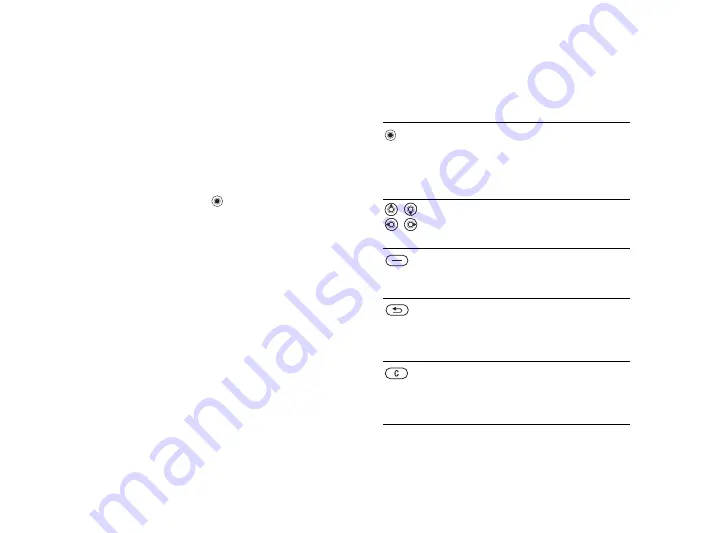
11
Getting to know your phone
Keys and navigation
Standby screen and main menu and
status bar
The
standby screen
is displayed when you are not
calling or using the menus. This is where you can
see, for example, the name of your operator, the
time and the date.
From standby, press to enter the
main menu
,
where the menus are shown as icons. Some submenus
include tabs. Scroll to a tab using the navigation key
and select an option.
The status bar at the top of the screen contains
icons, which give information related to the phone
and its activities,
.
External display
The external display of your phone shows the service
provider, time, date, signal strength and the battery
charge level.
Relevant status information is shown on the
external display. When the camera button is pressed
and held with the flip closed, the external display
functions as a viewfinder. Brightness is controlled
with the upper and lower side volume keys.
Keys and buttons
Press to enter the main menu from
standby.
Press to select highlighted items.
During a call, press to view a list
of options.
Move through menus and tabs.
In standby, press up to access the
activity menu.
Press to select the options shown
immediately above these keys on
the screen.
Press to go back one level in the
menus.
Press and hold to return to standby
or end a function.
Press to delete text and items, such
as pictures, sounds and contacts.
During a call, press and hold to
mute the microphone.
This is the Internet version of the user's guide. © Print only for private use.












































