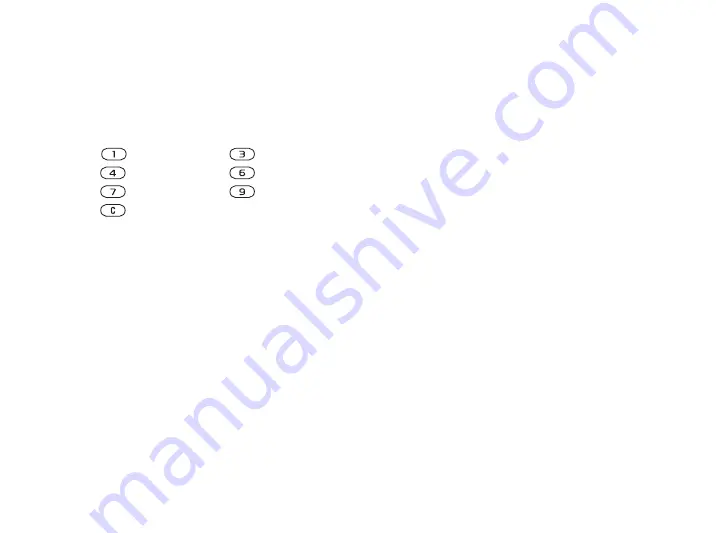
67
More features
Navigating in your calendar
Use the navigation key to move between days or
weeks. In the monthly and weekly views, you can
also use the keypad as follows
.
Calendar settings
}
}
}
and select an option.
•
— select, add, edit or delete
appointments.
•
— add a new appointment.
•
— change the date of your calendar.
•
— for options to find, delete all, set
reminders or select a start day for the week.
Exchanging appointments
You can send and receive appointments using one
of the available transfer methods.
To send an appointment
In the list of appointments for a certain day, select
the item you want to send
}
}
and select
a transfer method.
Tasks
You can keep track of phone calls you need to make
or tasks that you need to do. You can choose to add
a new task or use an old one as a template by
copying and editing it. You can also set a reminder
for a task.
To add a new task
1
}
}
}
}
2
Select a category. If the category is a phone call,
enter the phone number
}
3
Enter a subject
}
4
If you want to set a reminder for your task
}
To view a task
}
}
and select a task
}
.
Back a week
Next week
Back a month
Next month
Back a year
Next year
Today’s date
This is the Internet version of the user's guide. © Print only for private use.






























