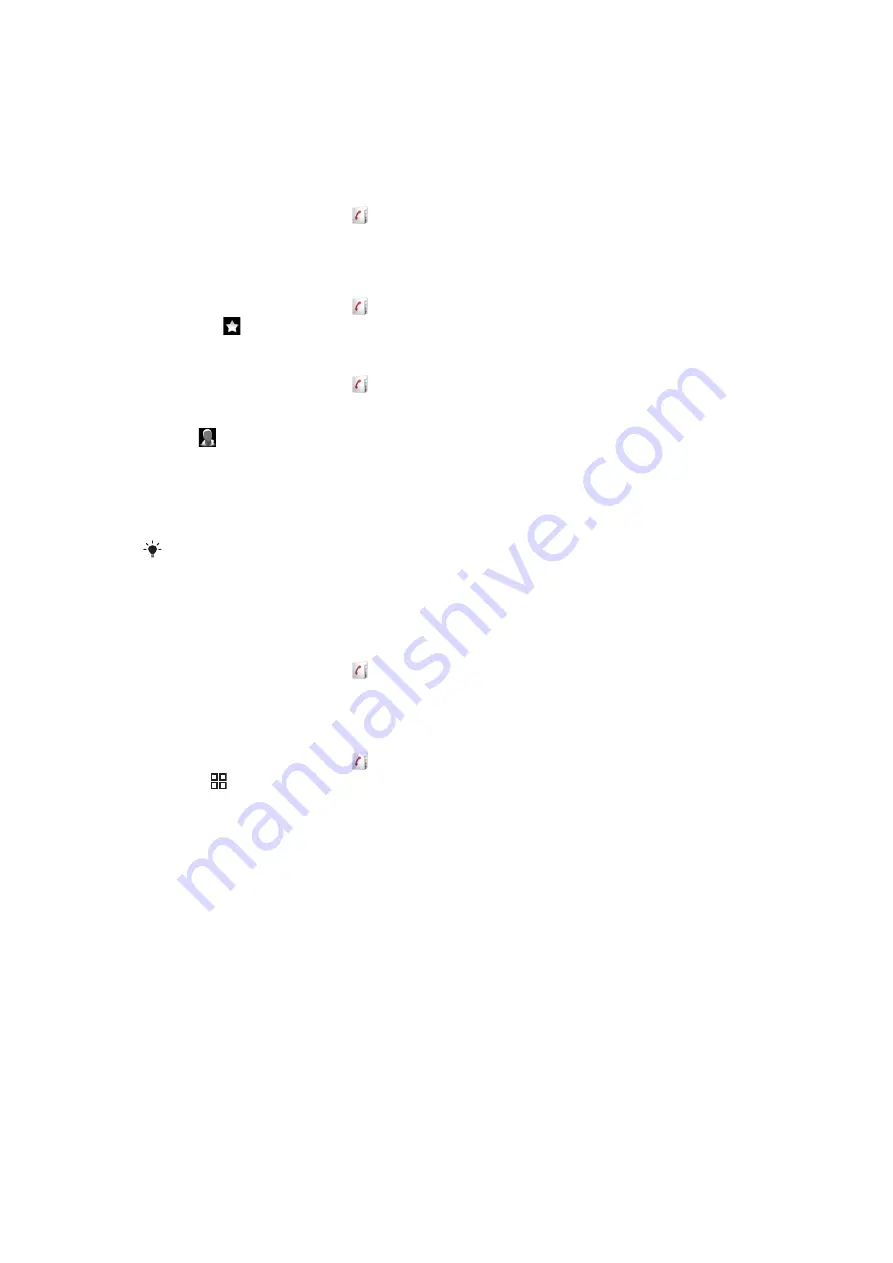
Favourites
You can mark a contact as a favourite for quick access. In the favourites view, a contact is
represented by its picture. If one of your favourite contacts does not have a picture, that
contact is given a default picture.
To mark or unmark a contact as a favourite
1
From the Home screen, tap .
2
Tap the contact you want to add to or remove from your favourites.
3
Tap
Edit
>
Favourite
>
Save
.
To access your favourite contacts
1
From the Home screen, tap .
2
Tap the tab. The favourites appear as thumbnails.
To add a contact picture
1
From the Home screen, tap .
2
Tap the contact you want to add a picture to.
3
Scroll down and tap
Edit
.
4
Tap .
5
If you want to select a picture from the camera album, tap
Photos
and select a
photo. If you want to take a photo with the camera, tap
Take new photo
and take
the picture.
6
Crop the picture by using the frame and tap
Save
.
7
Scroll up and tap
Save
.
You can also add a picture to a contact from
Album
.
Sharing your contacts
To send a contact
1
From the Home screen, tap .
2
Tap the contact you want to send, then tap
Send contact
.
3
Select an available transfer method, and follow the on-screen instructions.
To send all contacts
1
From the Home screen, tap .
2
Press , then tap
Send all contacts
.
3
Select an available transfer method, and follow the on-screen instructions.
39
This is an Internet version of this publication. © Print only for private use.
Содержание Xperia X10 Mini Pro
Страница 1: ...X10 mini pro Extended User guide...
















































