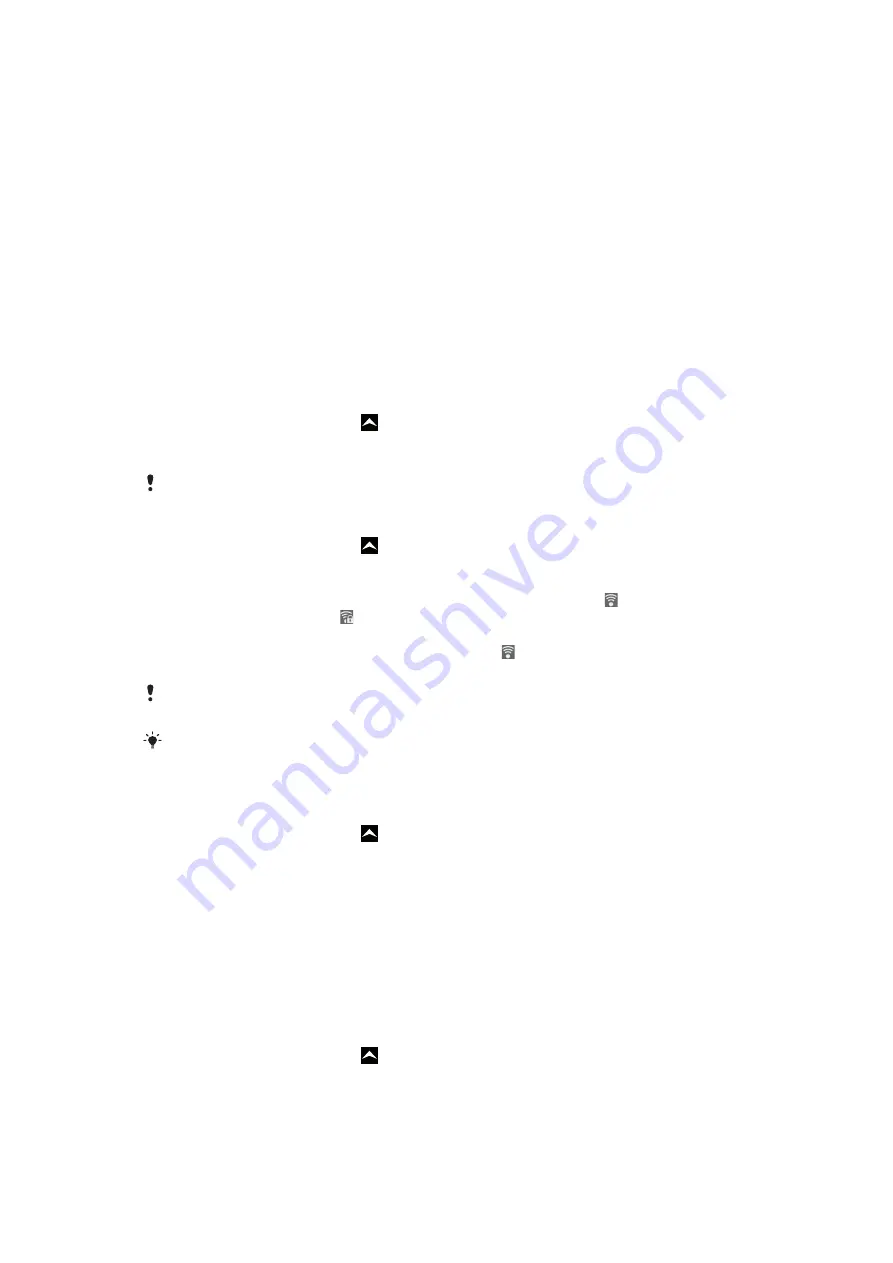
Connecting to wireless networks
You can access the Internet wirelessly from your phone using Wi-Fi® technology. This way
you can browse the web and access cheaper call and data rates.
If your company or organization has a virtual private network (VPN) you can connect to this
network with your phone. This way you can, for example, access intranets and other internal
services at your company.
Wi-Fi®
Using Wi-Fi® technology you can access the Internet wirelessly with your phone. To access
the Internet using a Wi-Fi® connection, you first need to search for and connect to an
available Wi-Fi® network. The signal strength of the Wi-Fi® network may differ depending
on your phone's location. Moving closer to the Wi-Fi® access point may increase the signal
strength.
To turn on Wi-Fi®
1
From the Home screen, drag upwards.
2
Find and tap
Settings
>
Wireless & networks
.
3
Mark the
Wi-Fi
checkbox. The phone will now scan for available Wi-Fi® networks.
It may take a few seconds before Wi-Fi® gets enabled.
To connect to a Wi-Fi® network
1
From the Home screen, drag upwards.
2
Find and tap
Settings
>
Wireless & networks
>
Wi-Fi settings
.
3
Available Wi-Fi® networks are displayed under
Wi-Fi networks
. The available
networks may be open or secured. Open networks are indicated by and secured
networks are indicated by next to the Wi-Fi® network name.
4
Tap a Wi-Fi® network to connect to it. If you are trying to connect to a secure Wi-
Fi® network, you are asked to enter the password. is displayed in the status bar
once you are connected.
Your phone remembers Wi-Fi® networks you connect to. The next time you come within reach
of a previously connected Wi-Fi® network, your phone automatically connects to it.
In some locations, open Wi-Fi® networks require you to log in to a web page before you can
get access to the network. Contact the relevant Wi-Fi® network administrator for more
information.
To connect to another Wi-Fi® network
1
From the Home screen, drag upwards.
2
Find and tap
Settings
>
Wireless & networks
>
Wi-Fi settings
. Detected Wi-Fi®
networks are displayed in the
Wi-Fi networks
section.
3
Tap another Wi-Fi® network to connect to it.
Wi-Fi® network status
When you are connected to a Wi-Fi® network or when there are Wi-Fi® networks available
in your vicinity, it is possible to see the status of these Wi-Fi® networks. You can also enable
the phone to notify you whenever an open Wi-Fi® network is detected.
To enable Wi-Fi® network notification
1
Make sure Wi-Fi® is turned on.
2
From the Home screen, drag upwards.
3
Find and tap
Settings
>
Wireless & networks
>
Wi-Fi settings
.
4
Mark the
Network notification
checkbox.
62
This is an Internet version of this publication. © Print only for private use.
Содержание Xperia W8 Walkman E16
Страница 1: ...X10 mini Extended User guide...
















































