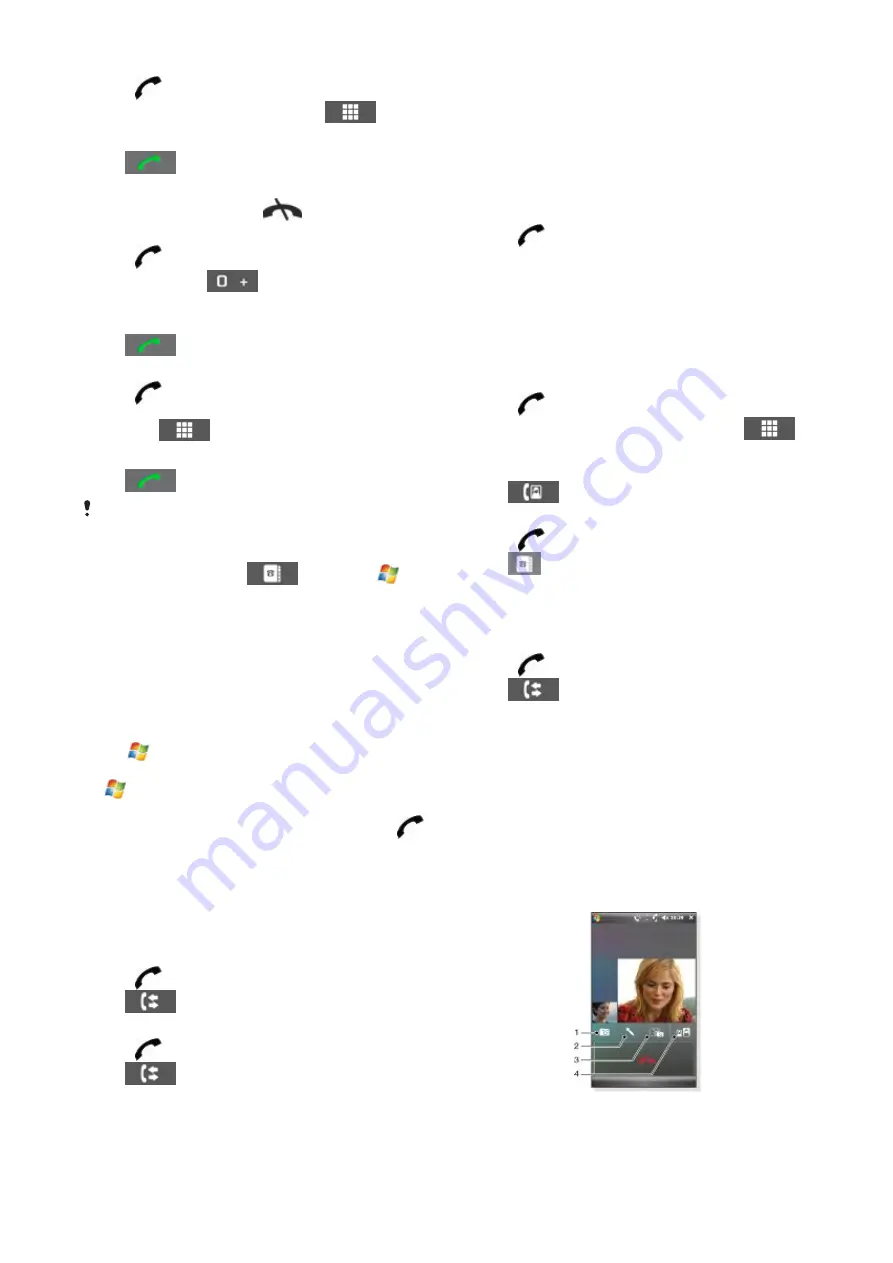
To make a voice call using the keypad
1
Press
.
2
If the keypad is not visible, tap
Keypad
or
.
3
Enter the phone number, starting with the area code, by
tapping the number keys.
4
Tap
.
To end a call
•
To end an ongoing call, press
.
To make an international call
1
Press
.
2
Tap and hold down
until the international call prefix
+
appears.
3
Enter the country/region code, area code (without the initial
zero) and phone number.
4
Tap
.
To make an emergency call
1
Press
.
2
To display the Phone keypad, if not already displayed, tap
Keypad
or
.
3
Dial the local emergency number, or look it up on the SIM
card, if available.
4
Tap
.
Usually no SIM card or PIN code is required for emergency calls,
but this can be operator-dependent. Contact your operator for
more information.
To make a voice call from Contacts
1
Open Contacts by tapping
or by tapping
>
Contacts
.
2
Scroll to the contact you want to call .
3
Tap the contact to see all its phone numbers.
4
Scroll to the phone number you want to call and tap
Call
.
Using the SIM Manager
With
SIM Manager
you can view the contents of your USIM/SIM
card, transfer contact entries to Contacts in your phone, or make
a call from your USIM/SIM card.
To call a USIM/SIM contact
1
Tap
>
SIM Manager
and wait for the contents to load.
2
If the SIM Manager is not available in the Start menu, then tap
>
Contacts
and then tap
Menu
>
SIM Manager
.
3
Scroll to the contact you want to call.
4
If the contact has more than one phone number, press
to show all numbers.
5
Tap the phone number you want to call, or scroll to it and tap
Call
.
The Call History
In the Call History you can find call information, such as the type
of call, phone number, date, time and call length.
To open the Call History
1
Press
.
2
Tap
.
To make a call from the Call History
1
Press
.
2
Tap
.
3
Scroll through all calls, or tap
Menu
>
Filter
to find the entry
you want.
4
Tap the entry and tap
Call
.
Speed Dial
You can use
Speed Dial
to speed up dialing to the contacts that
you call most frequently. You can store speed dial numbers in
positions 2 to 99 (position 1 is reserved for your voicemail). If you ,
for example, want to call the contact you have stored in position
3, you just tap and hold number key 3 on the Phone keypad. To
call a contact stored in positions 10 to 99, you tap the first
number key and then tap and hold the second number key.
Before you can create a
Speed Dial
entry, the contact must
already exist in Contacts.
To create a Speed Dial entry
1
Press
.
2
Tap
Menu
>
Speed Dial
.
3
Tap
Menu
>
New
.
4
Tap a contact and select the phone number you want to be
assigned to the speed dial key.
5
In the
Location box
, select an available position, which will be
used as the speed dial number for this contact.
Video call
To make a video call using the Phone keypad
1
Press
.
2
If the Phone keypad is not visible, tap
Keypad
or
to
make it visible.
3
Enter the phone number you want to call by tapping the keys
on the Phone keypad.
4
Tap
.
To make a video call from Contacts
1
Press
.
2
Tap
to open Contacts.
3
Scroll to the contact you want to call.
4
Tap the entry to see all its phone numbers.
5
Scroll to the phone number you want to call.
6
Tap
Menu
>
Video Call
.
To make a video call from Call History
1
Press
.
2
Tap
and scroll to the entry you want.
3
Tap
Menu
>
Video Call
.
Video call settings
You can change the video call settings in two ways:
•
During a video call, you can tap the control buttons on the
video call screen to turn your microphone on or off, to control
the image presentation, and to choose which camera to use.
•
From the Phone screen, or during a video call, you can tap
Menu
>
Video Call Options
to enter more comprehensive
settings. These settings are preferably entered before you
start making a call.
Using Video call control buttons
14
Phone
This is an Internet version of this publication. © Print only for private use.





























