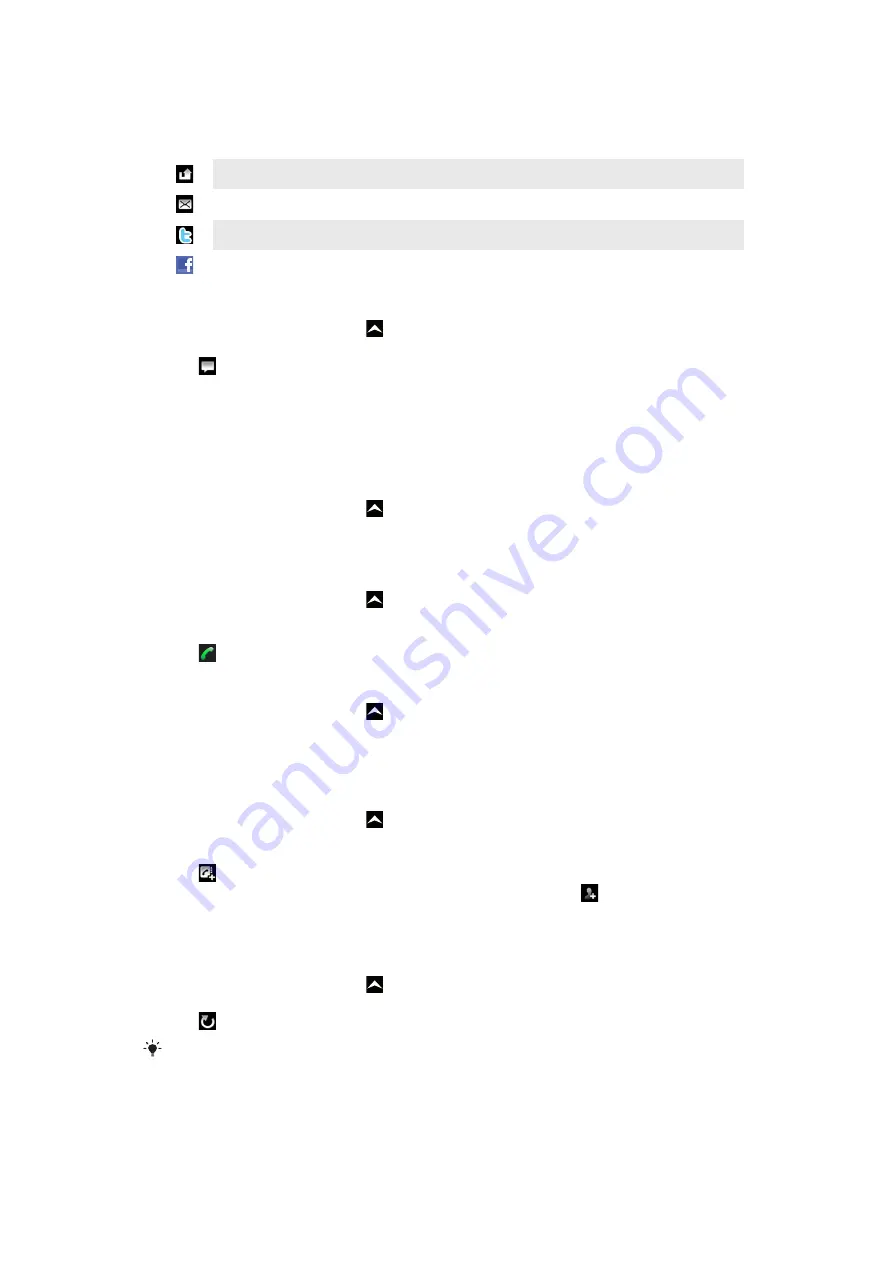
Tile icons
The following icons on a tile indicate a type of event. When you are previewing a tile, you
can tap the icon or the tile to view the related event.
A missed call
A text or multimedia message
A Twitter update from a friend
A Facebook update from a friend
To update your Facebook or Twitter status in Timescape™
1
From the
Home screen
, drag upwards.
2
Find and tap
Timescape
.
3
Tap .
4
Tap
Select services
.
5
Use the toggles to select the services for which you want to update your status. If
you want to update your status for a service you are not logged in to, tap the service
and log in to it. When you have selected the desired services, tap
Done
.
6
Tap
Edit status
, enter your new status, and tap
Send
.
To view an event in Timescape™
1
From the
Home screen
, drag upwards.
2
Find and tap
Timescape
.
3
Scroll to the tile for the desired event, then tap the tile.
To call back from Timescape ™ when you have a missed call
1
From the
Home screen
, drag upwards.
2
Find and tap
Timescape
.
3
Scroll to the tile representing the missed call, then tap the tile.
4
Tap .
To reply to a text or multimedia message in Timescape™
1
From the
Home screen
, drag upwards.
2
Find and tap
Timescape
.
3
Scroll to a text or multimedia message tile, then tap the tile.
4
Edit the message and tap
Send
.
To add a number from a Timescape tile to a contact
1
From the
Home screen
, drag upwards.
2
Find and tap
Timescape
.
3
Scroll to the tile containing the number you want to add to your contact.
4
Tap .
5
Select the contact to which you want to add the number, or tap to create a new
contact.
6
Edit the contact details and tap
Save
.
To refresh the start screen in Timescape™
1
From the
Home screen
, drag upwards.
2
Find and tap
Timescape
.
3
Tap .
When you refresh the start screen in Timescape™ your phone connects to the Internet to update
information from your Twitter, Facebook or other available online service accounts. You can only
refresh the start screen if you are logged in to at least one web service.
38
This is an Internet version of this publication. © Print only for private use.
















































