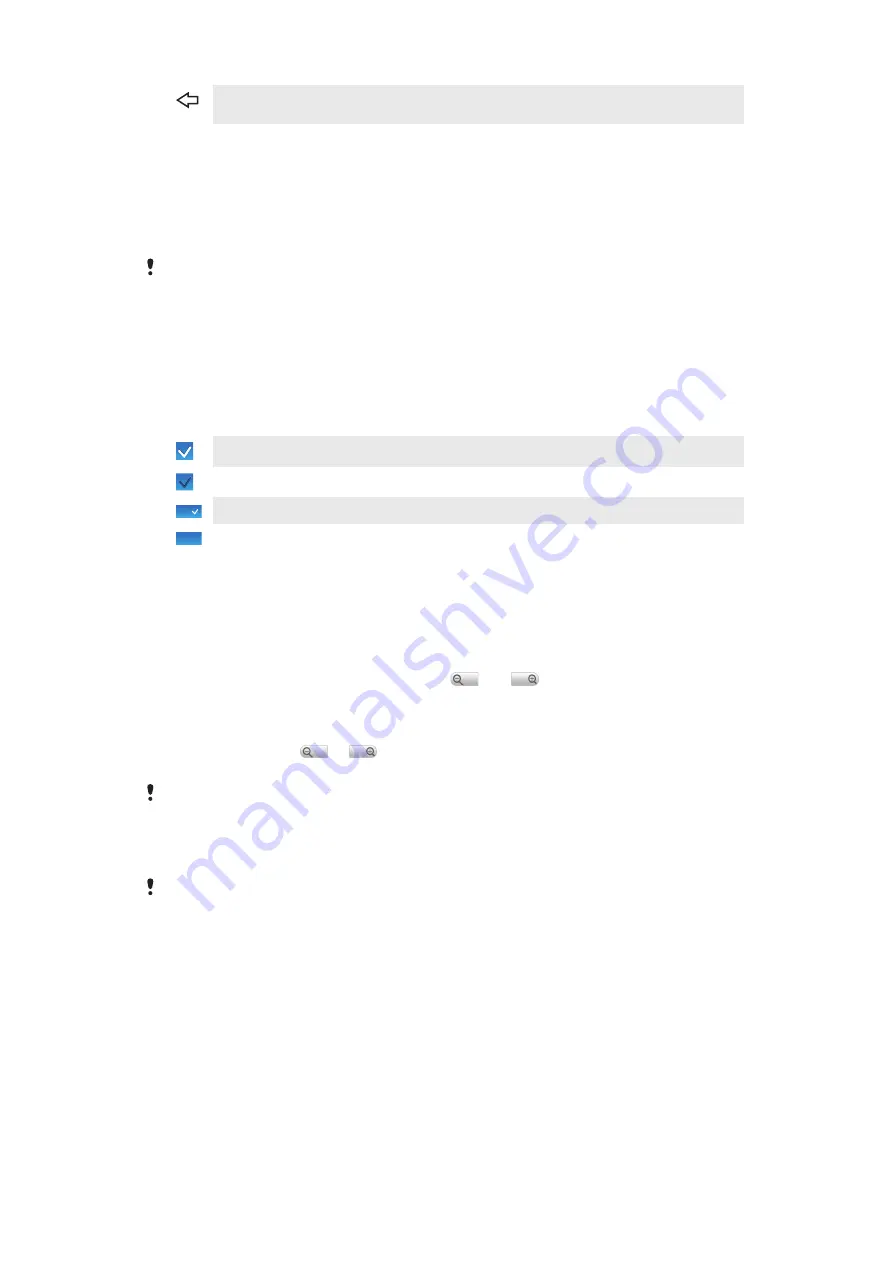
Back
•
Go back to the previous screen
•
Close the on-screen keypad, a dialog box, an options menu, or the Notification panel
Using the touch screen
When your phone is on and left idle for a set period of time, the screen darkens to save
battery power, and locks automatically. This lock prevents unwanted actions on the touch
screen when you are not using it. You can also set personal locks to protect your
subscription and make sure only you can access your phone content.
This phone is equipped with a conductive display. Moisture on the screen may prevent proper
functionality.
To open or highlight an item
•
Tap the item.
To mark or unmark options
•
Tap the relevant checkbox or in some cases the right side of the list option, to mark
or unmark an option.
Marked checkbox
Unmarked checkbox
Marked list option
Unmarked list option
To pan
•
When this option is available, drag the screen to pan.
Zooming
There are two ways to zoom. The zoom alternative depends on the application you are
using. For example, the Web browser uses
and
, while the Camera album uses
the touch, hold and drag alternative.
To zoom
•
When available, tap
or
to zoom in or out.
•
Touch, hold and drag upwards or downwards to zoom in or out.
You may have to drag your finger on the screen (in any direction) to make the zoom icons appear.
Scrolling
You can scroll up or down, and on some webpages you can also scroll to the sides.
Dragging or flicking will not activate anything on the screen.
14
This is an Internet version of this publication. © Print only for private use.















































