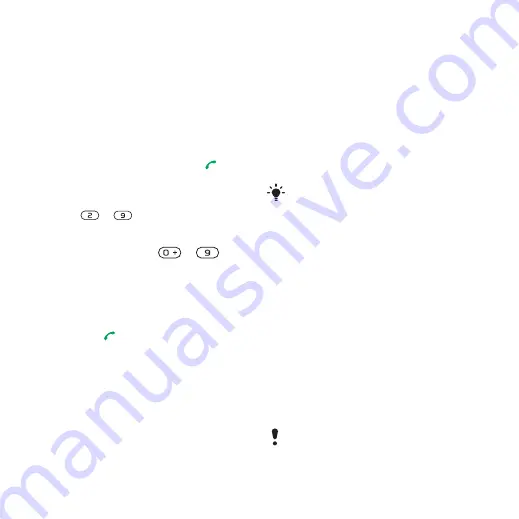
23
Calling
5
Enter the number and select
.
6
Select a number type.
7
Scroll between tabs and select
the fields to add information.
8
Select
.
Calling contacts
To call a phone contact
1
From standby select
2
Scroll to a contact and press
.
To go directly to the contacts list
•
From standby press and hold
down
–
.
To call with Smart search
1
From standby press
–
to enter a contact name or a phone
number. All entries which match the
sequence of digits or letters are shown
in a list.
2
Scroll to a contact or a phone number
and press
.
To turn Smart search on or off
1
From standby select
> the
tab >
.
2
Select an option.
Editing contacts
To add information to a phone contact
1
From standby select
>
2
Scroll to a contact and select
>
3
Scroll between the tabs and select
4
Select an option and an item to add
or edit.
5
Select
.
To copy names and numbers
to phone contacts
1
From standby select
>
2
Scroll to
and select
>
.
3
Select an option.
To copy names and numbers to the
SIM card
1
From standby select
>
2
Scroll to
and select
>
3
Select an option.
If your subscription supports Calling
Line Identification (CLI) service, you can
assign personal ringtones and pictures
to contacts.
When you copy all contacts from your
phone to the SIM card, all existing SIM
card information is replaced.
This is the Internet version of the User's guide. © Print only for private use.















































