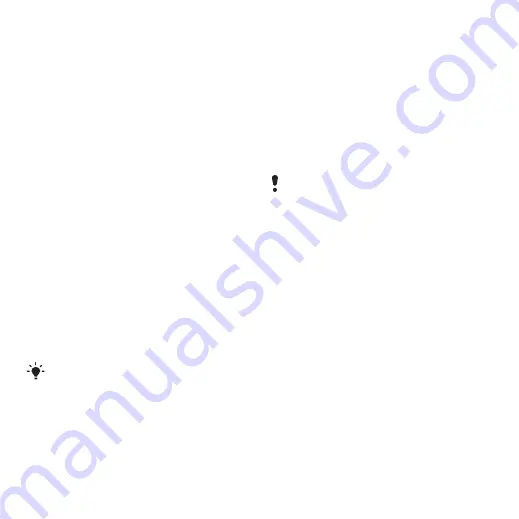
53
Connectivity
5
Enter
if required.
6
Scroll to the
applications to synchronise.
7
Scroll to the
tab and
select an application.
8
Select
and enter
the required information.
9
Scroll to the
additional settings for synchronising
and select
.
To synchronise using SyncML
1
From standby select
>
>
.
2
Scroll to an account and select
.
Microsoft® Exchange ActiveSync
You can access and synchronise
corporate exchange information
such as email, contacts and calendar
entries using Microsoft® Exchange
Server with Microsoft® Exchange
ActiveSync.
Before you synchronise using
Microsoft® Exchange ActiveSync
You must enter settings for Microsoft
Exchange ActiveSync to access
a Microsoft Exchange Server.
Settings that are required are:
•
– server URL
•
•
•
– account password
To enter settings for Microsoft®
Exchange ActiveSync
1
>
>
2
Scroll to
and select
>
.
3
Enter a name for the new account and
select
4
Enter the required settings.
5
Scroll between the tabs to enter
additional settings.
6
Select
.
For more information on synchronisation
settings, contact your IT administrator.
Before you start to synchronise with
Exchange ActiveSync you must enter
the correct time zone in your phone.
This is the Internet version of the User's guide. © Print only for private use.






























