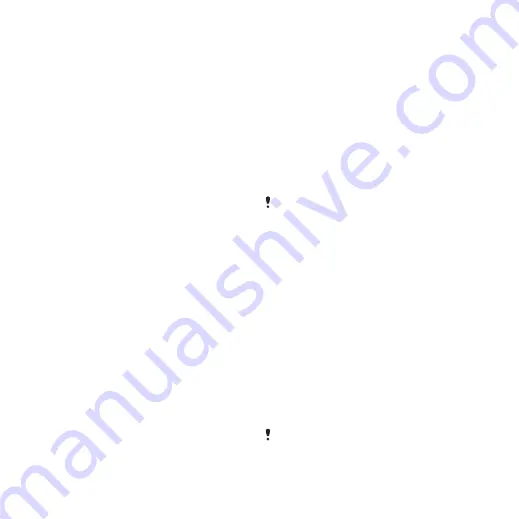
steps you have walked and how many
steps you have left towards a daily
goal. You can put your phone in a
pocket when you use Walk mate. You
can also set Walk mate as wallpaper to
view in standby.
To set Walk mate as wallpaper
1
From standby select
Menu
>
Settings
>
the
Display
tab.
2
Select
Wallpaper
>
Application
.
3
Select
Walk mate
.
Locks
SIM card lock
This lock only protects your
subscription. Your phone will work with
a new SIM card. If the lock is on, you
have to enter a PIN (Personal Identity
Number).
If you enter your PIN incorrectly three
times in a row, the SIM card is blocked
and you need to enter your PUK
(Personal Unblocking Key). Your PIN
and PUK are supplied by your network
operator.
To unblock the SIM card
1
When
PIN blocked
appears, enter your
PUK and select
OK
.
2
Enter a new four-to-eight-digit PIN and
select
OK
.
3
Re-enter the new PIN and select
OK
.
To edit the PIN
1
From standby select
Menu
>
Settings
>
the
General
tab >
Security
>
Locks
>
SIM
protection
>
Change PIN
.
2
Enter your PIN and select
OK
.
3
Enter a new four-to-eight-digit PIN and
select
OK
.
4
Re-enter the new PIN and select
OK
.
If
Codes do not match
appears, you
entered the new PIN incorrectly. If
Wrong
PIN
appears, followed by
Old PIN:
, you
entered your old PIN incorrectly.
To use the SIM card lock
1
From standby select
Menu
>
Settings
>
the
General
tab >
Security
>
Locks
>
SIM
protection
>
Protection
.
2
Select an option.
3
Enter your PIN and select
OK
.
Phone lock
You can stop unauthorised use of your
phone. Change the phone lock code
(0000) to any four-to-eight-digit
personal code.
It is important that you remember your
new code. If you forget it, you have to take
68
More features
This is an Internet version of this publication. © Print only for private use.






























