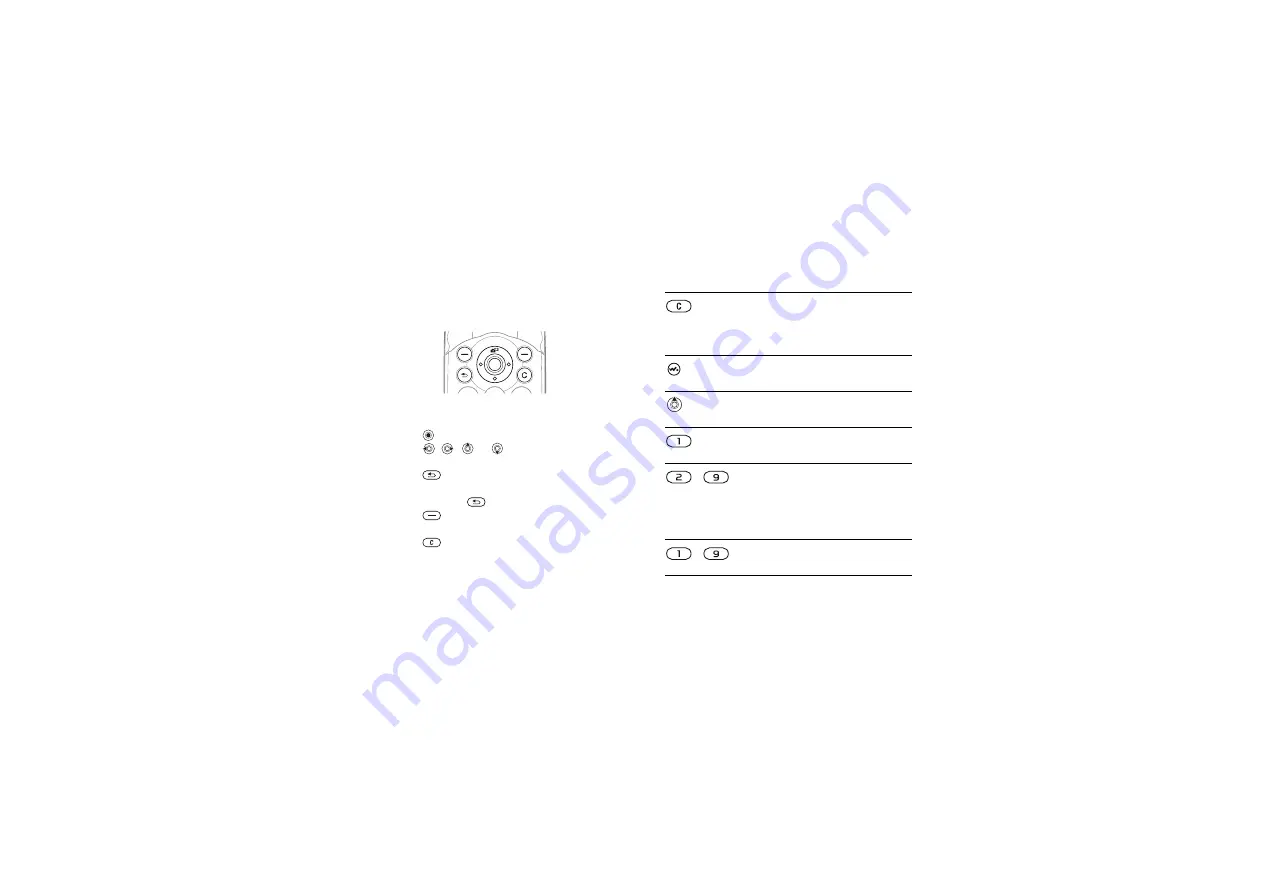
10
Getting to know your phone
Navigating the menus
The main menus are shown as icons on the desktop.
Some submenus include tabs that appear on the
screen.
• Press the navigation key in the center or in a
direction:
Press
to go to the desktop or to select items.
Press , ,
or
to
move
through
menus
and tabs.
• Press
to go back one level in the menus or
to end a function or application.
Press and hold
to return to standby.
• Press
to select the options shown
immediately above these keys on the screen.
• Press
to delete items.
• Scroll to a menu item
}
selected features.
•
}
to enter a list of options.
Keys and Buttons
Press to delete items, such as
pictures, sounds and contacts.
During a call, press and hold to
mute the microphone.
Press to open or minimize the
WALKMAN player.
Press to activate the camera from
standby.
Press and hold to call your
voicemail service (if set).
-
Press and hold any of these keys to
reach a contact beginning with a
specific letter.
Press multiple keys to quickly jump
to that specific contact.
-
Press any of these keys and press
This is the Internet version of the user's guide. © Print only for private use.
Contents
1
Contents
Getting to know your phone 4
Key functions, quick keys, entering letters and characters.
Personalizing your phone 22
Download settings or choose from the phone.
Calling 31
Use the Phonebook, voice control, call options.
Messaging 51
Multimedia messaging, chat and e-mail.
Camera 60
Use the camera.
Setting up WAP and e-mail 63
All you need to know about setting up WAP and e-mail.
Using WAP 71
WAP browser, bookmarks.
Transferring and exchanging information 74
Bluetooth
wireless technology, synchronization.
More features 79
Calendar, alarm clock, stopwatch, timer, games.
Security 87
SIM card lock, phone lock.
Troubleshooting 89
Why doesn’t the phone work the way I want?
Additional information 91
Safe and efficient use, warranty, declaration of conformity.
Icons 98
What do the icons mean?
Index 105
Sony Ericsson T618

























