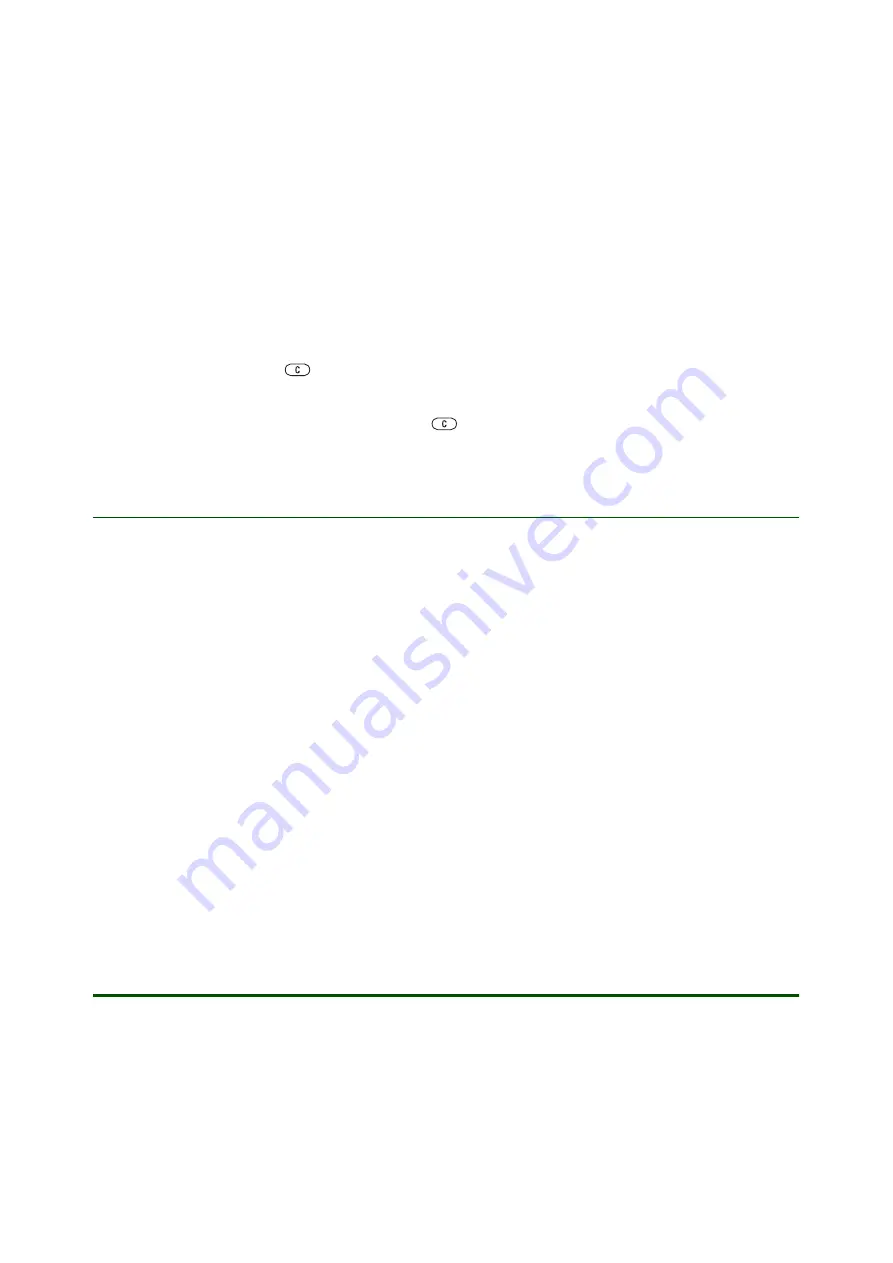
Getting started
Transfer and listen to music
9
April 2006
To create a playlist
1.
}
}
}
}
enter the name of the playlist
}
.
2. Select from the files that are available in the
. You can add several files at a time
and you can also add folders. All files in the selected folders will be added to the playlist.
3.
}
to add the selected files to the playlist. The playlist is now saved and can be used.
To add files to a playlist
1.
}
}
select a playlist
}
}
}
2. Select from the files that are available in the
.
3.
}
to add the selected files to the playlist. The changes to the playlist are now saved.
To remove files from a playlist
1.
}
}
select a playlist
}
.
2. Select the file and press
.
To delete a playlist
}
}
select a playlist and press
.
WALKMAN™ player options
Depending on what is selected when you press
you will have different options to choose from.
}
to view a selection of the following options:
•
view.
•
– add files or folders to the playlist.
•
– sort the playlist by artist, title or by the order in which files were added to the playlist.
•
– remove a file from the playlist. In playlists you have created, the file is only removed
from the playlist. In the
list, the file is permanently deleted from the memory.
•
– rename the playlist. You can only rename user-created playlists.
•
– delete the playlist. Only the playlist is deleted; the files are still listed
in the
. You can only delete user-created playlists.
•
– minimize the WALKMAN™ player during playback.
•
– view information about the current track or video.
•
– change the playback order of songs and videos. Select
to play the playlist
files in random order, or
to restart the playlist when the last file has been played.
•
– change the settings of the treble and bass when playing music.
•
– send a sound or video clip.
•
– view video clips in maximum size.
•
– when a video clip is paused, capture a picture from the video clip.
Additional information
Support documents, software, settings and more information
are available at
.











