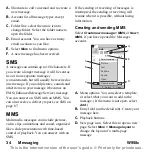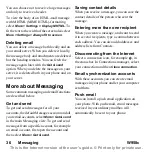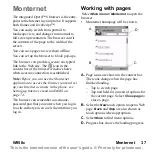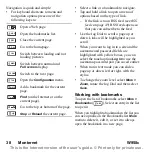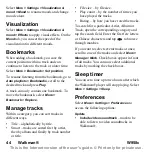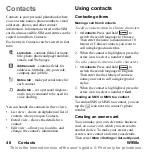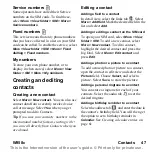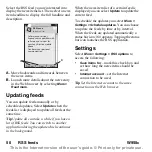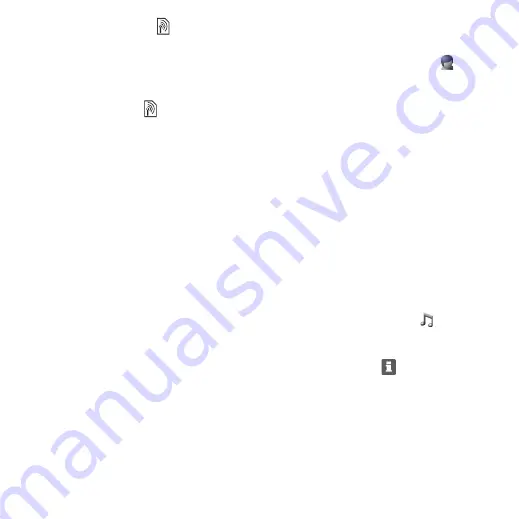
W958c
Contacts 47
This is the Internet version of the user's guide. © Print only for private use.
Service numbers
Some operators have stored their Service
numbers on the SIM cards. To find these,
select
More > View folder > SIM > More >
Service numbers
.
Fixed numbers
This service means that only phone numbers
that you have collected in a list on your SIM
card can be called. To enable the service, select
More > View folder > SIM > More > Fixed
dialling > Fixed numbers
.
My numbers
To store your own phone number, or to
display it when stored, select
More > View
folder > SIM > More > My numbers
.
Creating and editing
contacts
Creating a new contact
Select
More > New contact
. You can also use
contact data from a recently received voice
call or message. Select
Yes
when you get
prompted to add to Contacts.
Tip
If you save your contacts’ numbers in the
international number format, starting with +,
you can call directly from Contacts when you
are abroad.
Editing a contact
Adding a field to a contact
In detail view, select the links tab
. Select
More > Add field
. Mark the desired field in the
list and select
Add
.
Adding or editing a contact on the SIM card
To open your SIM card, select
More > View
folder > SIM
. To add a new contact, select
More > New contact
. To edit a contact,
highlight the desired contact and press the
Jog Dial. Select
More > Edit contact
and
press
Edit
.
Adding a photo or a picture to a contact
To add a stored photo or picture to a contact,
open the contact in edit view and select the
Picture
field. Choose
Select,
and select a
picture. Select
Save
, to
store the picture.
Adding a personal ringtone to a contact
You can store a ringtone for each of your
contacts. Select the audio tab
to set the
desired ringtone.
Adding a birthday reminder to a contact
Select the address tab
and enter the date in
the contact’s birthday field. You will then get
the option to set a birthday reminder in
Calendar
. See