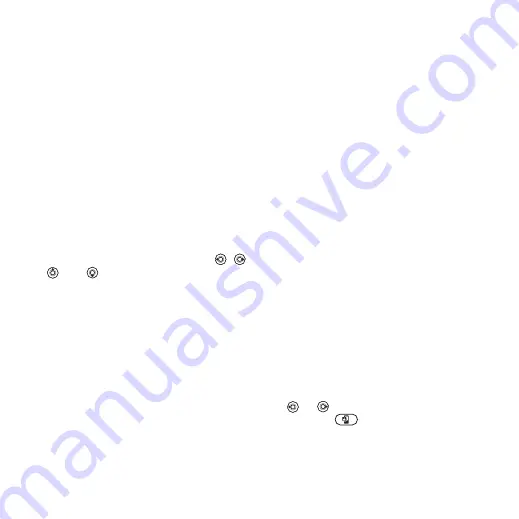
This is the Internet version of the user's guide. © Print only for private use.
25
Calling
Default contacts
default, your contacts will show all the
information saved in
select
as default, the
contacts will only show names and
numbers saved on the SIM card.
To select default contacts
1
}
}
}
}
.
2
or
.
Phone contacts
Save contacts in the phone with names,
phone numbers and personal
information. You can also add pictures
and ringtones to contacts. Use
,
,
and
to scroll between the tabs
and their information fields.
To add a phone contact
1
}
}
}
2
Enter the name
}
.
3
Enter the number
}
4
Select a number type.
5
Scroll between the tabs and select
the fields to add information. To enter
symbols such as @,
}
}
and select the symbol
}
.
6
When all information is entered
}
To automatically save names and
phone numbers to the SIM card
}
}
}
}
and select
To add a picture or a ringtone to a
phone contact
1
}
and select a contact to add
a picture or personal ringtone to
}
}
2
Select the relevant tab and then select
or
}
3
Select a picture or sound and
}
.
Calling contacts
You can call one of your contacts,
or a number on your SIM card.
If
is set as default,
you can choose to call from contacts
or from the SIM card.
If
is set as default, you
can only call numbers on the SIM card.
To call a phone contact
1
}
. Scroll to, or enter the first
letter or letters of the contact.
2
When the contact is highlighted, press
or
to select a number
}
or press
to make a video call.






























