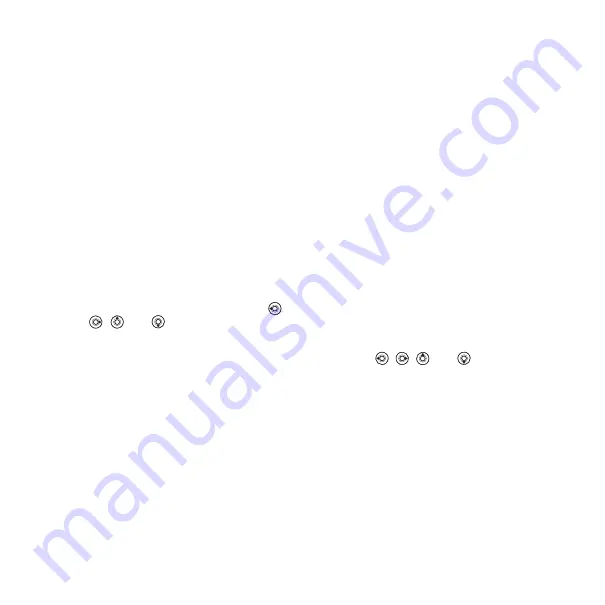
24
Calling
To select default contacts
1
}
Contacts
}
Options
}
Advanced
}
Default Contacts
.
2
Select
Phone Contacts
or
SIM
Contacts
.
Phone contacts
Contacts is like an address book,
in which you can store names, phone
numbers and email addresses.
You can also add pictures, ringtones
and personal information, such
as birthday, email, Web and street
addresses, to the contacts.
When you add information
to a contact, the information
is organized under five tabs. Use
,
,
and
to scroll between
the tabs and their information fields.
To add a phone contact
1
}
Contacts
}
New Contact
}
Add
.
2
Enter the name directly or press
Add
and enter the name
}
OK
.
3
Enter the number directly or press
Add
and enter the number
}
OK
.
4
Select a number type.
5
Scroll between the tabs and select
fields to enter more information.
To enter symbols, for example,
@ in an email address
}
Symbols
and select a symbol
}
Insert
.
6
When you have entered
the information
}
Save
.
To automatically save names and
phone numbers to the SIM card
1
}
Contacts
}
Options
}
Advanced
}
Auto Save on SIM
.
2
Select
On
.
To add a picture or a ringtone
to a phone contact
1
}
Contacts
and select the contact
you want to add a picture
or ringtone to
}
More
}
Edit Contact
.
2
Use , ,
and
to scroll
to the relevant tab.
}
Picture:
or
Ringtone:
}
Add
.
3
Select a picture or sound.
}
Save
to save the contact.






























