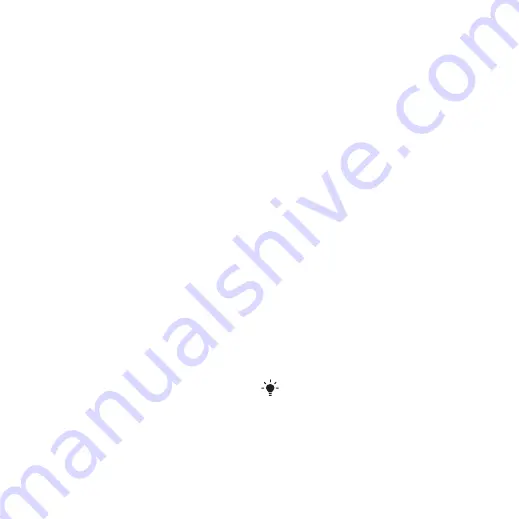
2
Select
Add
>
Enter email address
. Enter
the email address and select
OK
.
3
To add more recipients, scroll to
To:
and select
Edit
.
4
Scroll to an option and select
Add
>
Enter email address
. Enter the email
address and select
OK
. When you are
ready, select
Done
.
5
Select
Edit
and enter a subject. Select
OK
.
6
Select
Edit
and enter the text. Select
OK
.
7
Select
Add
and choose a file to attach.
8
Select
Continue
>
Send
.
To receive and read an email
message
1
From Homescreen select
Menu
>
Messaging
>
>
Inbox
>
Options
>
Check new email
.
2
Scroll to the message and select
View
.
To save an email message
1
From Homescreen select
Menu
>
Messaging
>
>
Inbox
.
2
Scroll to the message and select
View
>
Options
>
Save message
.
To reply to an email message
1
From Homescreen select
Menu
>
Messaging
>
>
Inbox
.
2
Scroll to the message and select
Options
>
Reply
.
3
Write the reply and select
OK
.
4
Select
Continue
>
Send
.
To view an attachment in an email
message
•
When you view the message, select
Options
>
Attachments
>
Use
>
View
.
Active email account
If you have several email accounts, you
can change which one is active.
To change the active email account
1
From Homescreen select
Menu
>
Messaging
>
>
Accounts
.
2
Select an account.
Push email
You can receive notification in your
phone from your email server that you
have new email messages.
To turn on push email notification
•
From Homescreen select
Menu
>
Messaging
>
>
Settings
>
Push
.
When using push email, the phone stays
connected to the email server and
normal traffic rates apply. Contact
Orange for details.
44
Messaging
This is an Internet version of this publication. © Print only for private use.
















































