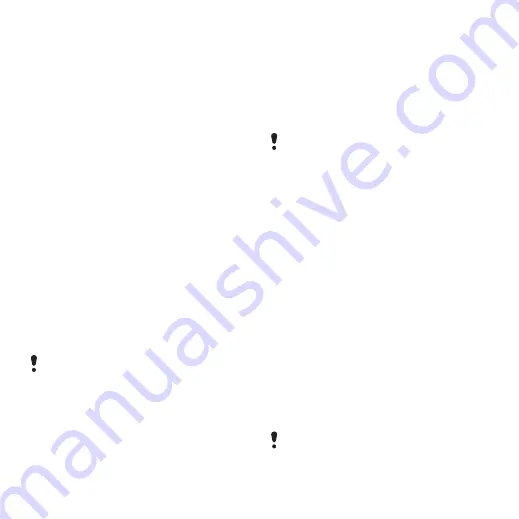
29
Transferring and handling content
2
Select an option.
transfers
transfers sound to the handsfree.
To transfer sound during a call
1
During a call, select
.
2
Select from the list.
Backing up and restoring
You can backup phone content to a
computer using the
Sony Ericsson PC
Suite
and the
Sony Ericsson Media
Manager
. With
Sony Ericsson PC Suite
you can backup and restore contacts,
calendar, tasks, notes and
bookmarks. With
Sony Ericsson Media
Manager
you can backup and restore
content such as music, pictures and
video clips.
Before backing up and restoring, you
need to install the
Sony Ericsson PC
Suite
and
the
Sony Ericsson Media
Manager.
To make a backup using the
Sony Ericsson PC Suite
1
Computer:
Start the
Sony Ericsson PC
Suite
from
Start/Programs/
Sony Ericsson/PC Suite
.
2
Follow the instructions in the
Sony Ericsson
PC Suite
for how to
connect.
3
Phone:
4
Computer:
Go to the backup and
restore section in the
Sony Ericsson
PC Suite
and make a backup.
To restore phone content using the
Sony Ericsson PC Suite
1
Computer:
Start the
Sony Ericsson PC
Suite
from
Start/Programs/
Sony Ericsson/PC Suite
.
2
Follow the instructions in the
Sony Ericsson
PC Suite
for how to
connect.
3
Phone:
4
Computer:
Go to the backup and
restore section in the
Sony Ericsson
PC Suite
and restore your phone.
To make a backup using the
Sony Ericsson Media Manager
1
Connect your phone to the computer
using a USB cable.
Always make a backup before having the
phone upgraded, since upgrading can
clear the user content.
The Sony Ericsson PC Suite will
overwrite all the phone content during
the restore process. You may damage
your phone if you interrupt the process.
You can also connect your phone to a
computer using Bluetooth.
This is the Internet version of the User guide. © Print only for private use.
















































