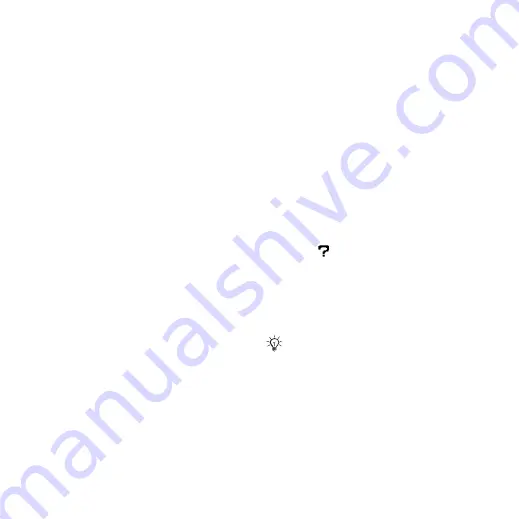
41
Entertainment
To play videos
1
From stand-by select
}
}
2
Scroll to a title and select
.
Transferring music
Transfer music from your own CD,
digital music library or purchase
music from the Internet. Disc2Phone
computer software and USB drivers
are included on the CD that
comes with the phone. You can
use Disc2Phone to transfer music
from CDs or your computer to the
phone memory or a memory stick.
Before you start
The minimum operating system
requirements for using Disc2Phone
on your computer are:
•
Windows 2000® SP4
•
XP Home®
•
XP Professional® SP1
•
Windows Vista™
To install Disc2Phone
1
Turn on your computer and insert
the CD that came with your phone or
visit
The CD starts automatically and
the installation window opens.
2
Select a language and click
OK
.
3
Click
Install Disc2Phone
and follow
the instructions.
To use Disc2Phone
1
Connect the phone to a computer
with the USB cable that came with
your phone.
2
Select
. The phone turns
off and prepares to transfer files. For
more information
3
Computer:
Start/Programs/
Disc2Phone.
4
For details on transferring music,
please refer to Disc2Phone Help.
Click
in the top right corner
of the Disc2Phone window.
5
You can obtain CD information
(artist, track, etc.) via Disc2Phone
if you are connected to the Internet
and extracting music from a CD.
Do not remove the USB cable from the
phone or computer during transfer, as
this may corrupt a Memory Stick Micro™
(M2™) or the phone memory. You cannot
view the transferred files in your phone
until you have removed the USB cable
from the phone. For safe disconnection
of the USB cable in file transfer mode,
right-click the removable disk icon in
Windows Explorer and select Eject.
This is the Internet version of the User's guide. © Print only for private use.






























