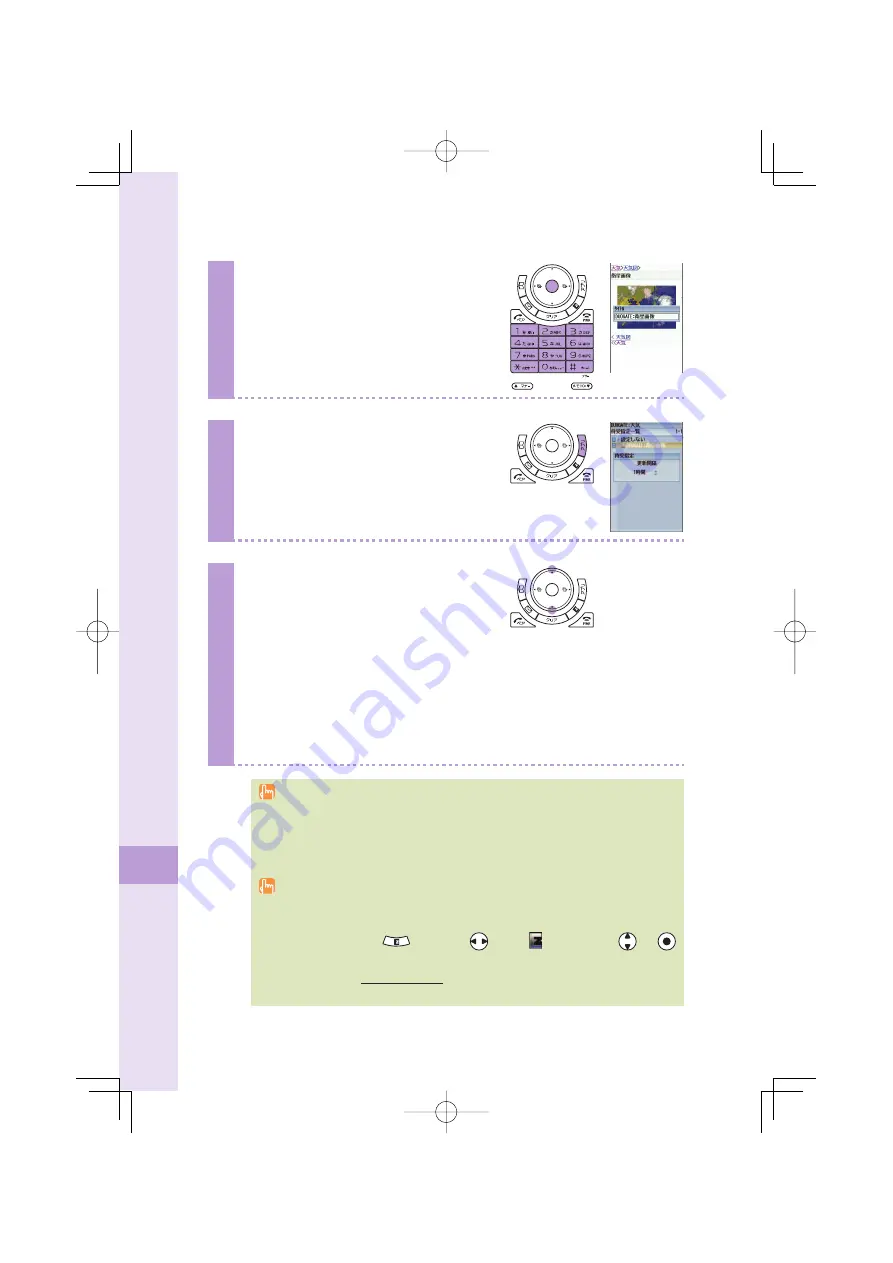
100
PC site vie
wer
Using "
待受指定
" (Standby assignment) (continued)
5
Press
p
(
編集
), and enter the
title, and press
p
(ok).
6
Press
A
(
登録
), and
press
A
(
設定
).
7
Press
j
to select the interval to
update the idle screen.
When you select the interval to automatically-update the page displayed as the
idle screen from among "
24時間
/
12時間
/
8時間
/
4時間
/
2時間
/
1時間
/
30分
/
更新しない
" (24 hours/12 hours/8 hours/4 hours/2 hours/1 hour/30
minutes/no update), and press
p
(OK). Warning message about standby
assignment appears.
Press
A
(OK) and press
p
(OK) to complete the setting.
As the data communications like viewing homepages include many images charges you so
much that you may want to subscribe to the discount service of the data communications
charges.
Data communications charges for every update operation with automatically-update (set
by "
待受指定
" (Standby assignment)) are needed separately.
You can use Charge Reference Service. This service estimates this month's data
communications charges with discount. By this service, you can see the rough number
that was billed 1 or 2 days ago.
From au cellphone
⇒
(EZ)
→
Use
to select (EZweb)
→
Use
and
to select "Top menu"
→
"
auお客さまサポート
" (au Customer Support)
From your PC
⇒
http://my.kddi.com/ (MyKDDI)
※
Subscription is required for the fi rst use.
























