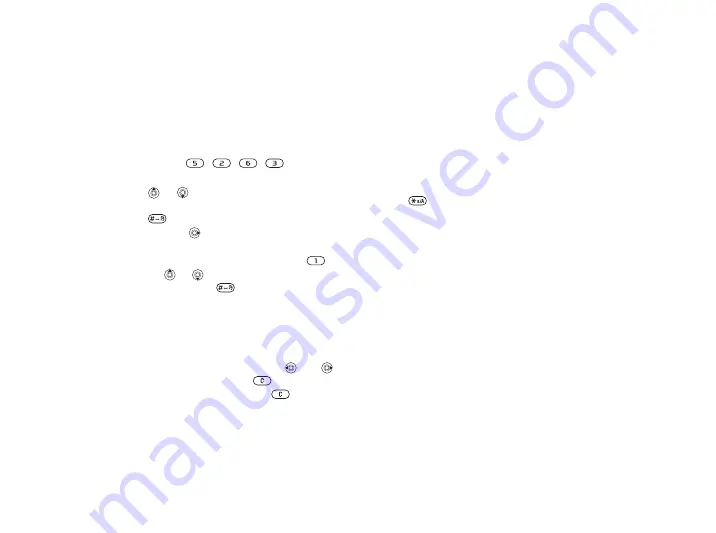
This is the Internet version of the user's guide. © Print only for private use.
17
Getting to know your phone
To enter letters using T9 Text Input
1
Scroll to a function where text input
is possible, for example,
}
}
}
2
For example, if you want to write the word
“Jane”,
press , , , .
3
If the word shown is not the one you want,
press
or
repeatedly to view alternative
words. To accept a word and add a space,
press
. To accept a word without adding
a space, press
.
4
Continue writing your message. To enter a full
stop or other punctuation marks, press
and then or repeatedly. Accept and add
a space by pressing
.
To add words to the T9 Text Input
dictionary
1
While entering letters
}
}
.
2
Edit the word by using multitap input.
Navigate between the letters with
and
.
To delete a character, press
. To delete
the entire word, press and hold
.
3
When you have edited the word
}
.
The word is added to the T9 Text Input
dictionary. Next time you enter this word
using T9 Text Input, it will appear as one
of the alternative words.
To select another writing method
Before, or while entering letters, press and
hold
to select another writing method.
Options when entering letters
}






























