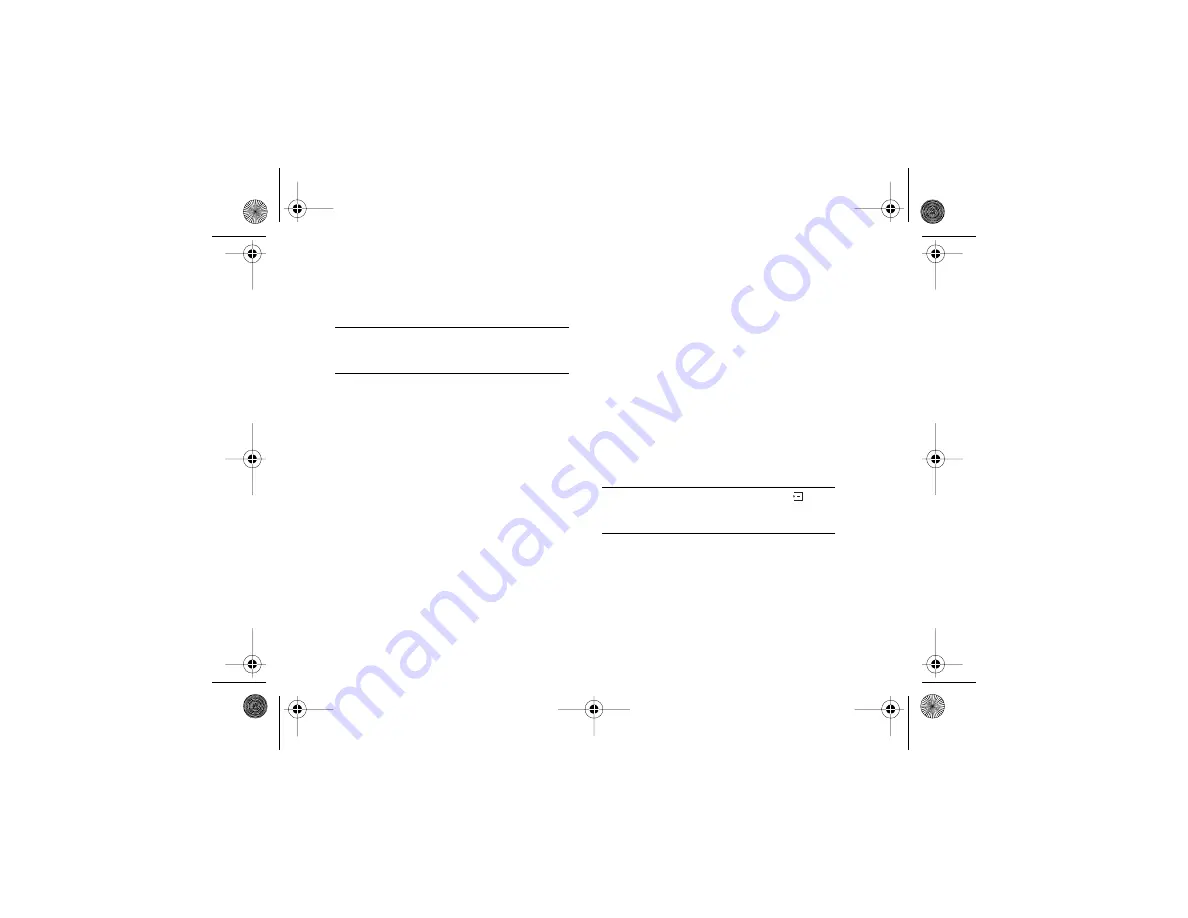
Draft for Sony Ericsson -- Preliminary Copy
Personalizing Your Phone
19
1
Scroll to
Settings
,
Select
,
Display
,
Select
,
Themes
,
Select
.
2
Choose the theme you want to use,
Select
.
Note:
You may have to adjust the display contrast after
changing themes. If so, scroll to
Settings
,
Select
,
Display
,
Select
,
Contrast
,
Select
.
Pictures
Your phone comes with a number of pictures. You can
• Use a picture as background when in standby mode.
• Assign a picture to a contact. When that person calls,
the picture appears in the display. See “To Add a
Picture to a Contact” on page 25.
• Take a picture with the optional attachment.
All pictures are saved in the Image Gallery. You can
also save animations in your phone. These are handled
like pictures. You can add or delete pictures in Image
Gallery. Supported file types are GIF, JPEG and
WBMP.
To View Thumbnails of Your Pictures
• Scroll to
Settings
,
Select
,
Display
,
Select
,
Image
Gallery
,
Select
.
or
• Scroll to
Camera
,
Select
,
My Pictures
,
Select
.
To See a Full View of a Picture
• Choose a picture,
Select
.
To Select a Picture as Background
1
Scroll to
Settings
,
Select
,
Display
,
Select
,
Background
,
Selec
t,
Select Picture
,
Select
.
2
Choose a picture you want to use,
Select
,
Picture,
Select
.
Note:
You can select a background by pressing
when
viewing your pictures, and selecting
Set
Background
.
To Turn the Background Picture On or
Off
1
Scroll to
Settings
,
Select
,
Display
,
Select
,
Background
,
Selec
t,
Activate
,
Select
.
2
Choose
On
or
Off
,
Select
.
T606UG-R1.book Page 19 Monday, December 30, 2002 11:57 AM






























