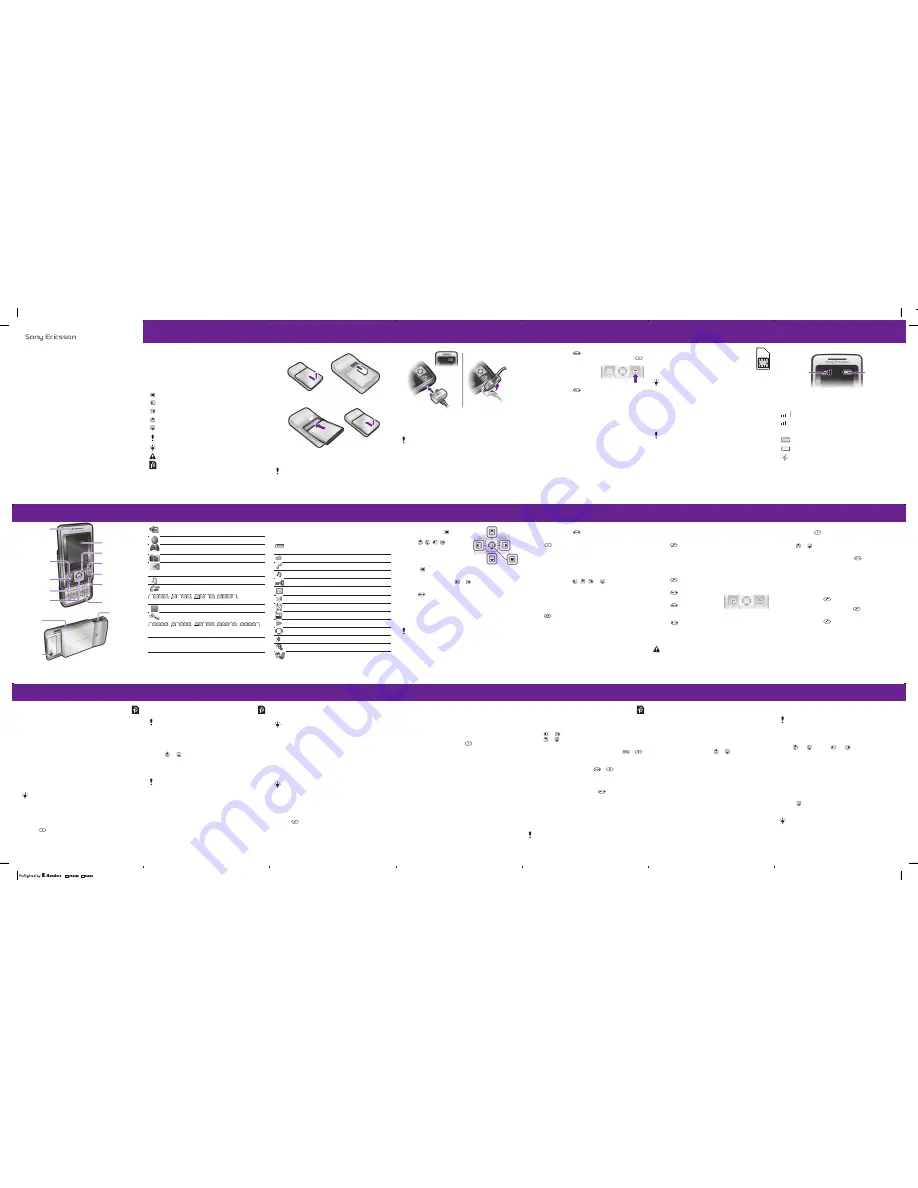
T303a
User guide
2
Congratulations
on your purchase of the Sony Ericsson T303a.
For additional phone content, go to
www.sonyericsson.com/fun
.
Register now to get free online storage and special offers
at
www.sonyericsson.com/myphone
. For product support,
go to
www.sonyericsson.com/support
.
Instruction symbols
The following instruction symbols appear in this User guide:
> Use a navigation key or a selection key to scroll and select.
Press the center selection key.
Press the navigation key to the left.
Press the navigation key to the right.
Press the navigation key up.
Press the navigation key down.
Note
Tip
Warning
Indicates that a service or function is network- or
subscription-dependent. All menus or functions may
not be available in your phone. Consult your network
operator for more information.
3
Preparing the phone
To insert the SIM card and battery
1
Remove the battery cover. Slide the SIM card into its holder
with the contacts facing down.
2
Insert the battery with the label side up and the connectors
facing each other. Replace the battery cover as shown
in the picture.
Do not force the battery cover into place. Slide the battery
cover carefully onto the phone and close it.
4
To charge the battery
1
The phone battery is partly charged when you buy it.
Connect the charger to the phone. It takes approximately
2.5 hours to fully charge the battery. Press a key to illuminate
the screen.
2
To remove the charger, tilt the plug upwards.
You can use the phone during charging. You can charge
the battery for more or less than 2.5 hours. Interrupted
charging will not damage the battery.
5
To turn on the phone
1
Press and hold down
.
2
Enter your PIN if requested. To correct mistakes, press
.
3
Select
OK
.
4
Select a language.
5
Enter the time and date and
select
Save
.
To turn off the phone
•
Press and hold down
.
Standby
After you have turned on the phone and entered your PIN,
the name of your operator appears on the screen. This is called
standby.
You can now make and receive calls.
6
SIM and PIN
SIM card
The SIM (Subscriber Identity Module) card, which you
get from your network operator, contains information
about your subscription. Always turn off your phone
and detach the charger and remove the battery before
you insert or remove the SIM card.
PIN code
You may need a PIN (Personal Identification Number) to activate
the services in your phone. Your PIN is supplied by your network
operator. Each PIN digit appears as *, unless it starts with
emergency number digits, for example, 112 or 911. You can call
an emergency number without entering a PIN.
You can save contacts on the SIM card before removing
it from your phone. Contacts may also be saved in the phone
memory. See Contacts on page 17.
If you enter the wrong PIN three times in a row,
PIN
blocked. To unblock, enter your PUK code provided
by your service provider.
appears. To unblock it, you
need to enter your PUK (Personal Unblocking Key).
7
Network coverage
The network bars show the strength of the GSM network in your
area. Try moving to another location if you have trouble calling
and network coverage is poor.
No net. coverage
means you are
not in range of a network.
Battery status
= Good network coverage
= Average network coverage
= The phone battery is fully charged
= The phone battery is empty
= The phone battery is being charged
Battery
status
Network
coverage
14
To mute the microphone during a call
•
Press and hold
to turn the microphone on and off.
To change the ear speaker volume during a call
•
Press or .
To make international calls
1
From standby press and hold down
until a + sign
appears on the screen.
2
Enter the country code, area code (without the first zero)
and phone number.
Call list
You can view information about recent calls.
To call a number from the call list
1
From standby press
.
2
Go between the tabs
All
,
Answered
,
Dialed
and
Missed
.
3
Find the name or number and press
.
To clear the call list
1
From standby press
.
2
Select the
All
tab >
Options
>
Delete all
.
13
Calling
You must turn on the phone and be within range of a network.
To make a call
1
From standby enter the area code and phone number.
2
Press
.
To activate the slide for answering and ending calls
1
From standby select
Menu
>
Settings
> the
Calls
tab.
2
Select
Open to answer
>
On
to activate answering.
3
Select
Close to end call
>
On
to activate call ending.
To answer a call
•
Press
or open the slide.
To end a call
•
Press
or close the slide.
To reject a call
•
Press
.
To turn off the ringtone when
receiving a call
•
Press
to turn off the ringtone without answering
or rejecting the call.
To turn the loudspeaker on during a call
•
Select
SpkrOn
.
Do not hold the phone to your ear when using the
loudspeaker. This could damage your hearing.
12
To set the phone to silent
•
Press and hold down
.
To delete items
•
Press
to delete items such as numbers, letters
and pictures.
Shortcuts
You can use keypad shortcuts to go directly to a menu from
standby.
To use the navigation key shortcuts
•
From standby press
,
,
or
to go directly
to a function.
To edit a navigation key shortcut
•
From standby select
Menu
>
Settings
> the
General
tab
>
Shortcuts
.
To use the shortcut key
•
Press
to
Add
,
Delete
,
Move
or use shortcuts.
11
Navigation
To navigate the menus
1
From standby press to select
Menu
.
2
Press , ,
,
to move
through the menus.
To select items and actions shown
on the screen
•
Press either of the selection
keys or .
To select a tab
•
Go to the tab by pressing
or
.
To return to standby
•
Press
.
To operate the keypad lock
•
To lock the keypad, close the slide.
•
To unlock the keypad, open the slide.
•
To unlock the keypad with closed slide, press any key,
then select
Unlock
>
OK
.
Calls to the international emergency number 112 can still
be made, even when the keypad is locked.
9
Menu overview
Organizer
File manager, Alarms, Calendar, Tasks,
Notes, Timer, Stopwatch, Calculator
Internet
Entertainment
TrackID™, My Games, FM radio, Record
sound
Camera
Messaging
Write new, Inbox, Call voicemail, Drafts,
Outbox, Sent messages, Saved msgs,
Templates, Settings
Music player
Play view, Artists, Tracks, Playlists
Calls
*
All
Answered
Dialed
Missed
Contacts
New contact
Settings
*
General
Sounds &
alerts
Display
Calls
Connectivity
Some menus and icons in this document may vary depending
on operator, network or subscription.
* You can use the navigation key to select tabs in sub menus.
8
Phone overview
Navigation key
C key
Strap hole
Camera
On/off key,
End key
Shortcut key
Call key
Selection key
Ear speaker
Silent key
Selection key
Screen
Connector
for charger
and handsfree
Center
selection key
10
Screen icons
These icons may appear on the screen.
Icon Description
Battery icon. A completely green icon means the battery
is fully charged
You have missed a call
Ongoing call
The phone is set to silent
The keypad is locked
You have received a new text message
You have received a new picture message
An alarm is activated
The radio is playing
The music player is playing
A handsfree is connected
The Bluetooth function is activated
A Bluetooth handsfree is connected
The loudspeaker is on
15
Messaging
Text messages (SMS)
You must have a service center number, which is supplied
by your service provider and saved on the SIM card. You
may have to enter the number yourself.
To set a service center number
1
From standby select
Menu
>
Messaging
>
Settings
>
Text
message
>
Service center
.
2
If there is no number shown, enter the service number,
including the international “+” sign and country code.
3
Select
Save
.
To write and send a text message
1
From standby select
Menu
>
Messaging
>
Write new
>
Text message
.
2
Enter the message and select
Cont.
3
Select a recipient (
Enter phone no.
or
Contacts lookup
)
and select
Send
.
Received messages are saved in the
Inbox
.
To read or delete received messages in the Inbox
1
From standby select
Menu
>
Messaging
>
Inbox
.
2
Scroll to the message you want to read or delete.
3
To read the message, select
View
. To delete the message,
press
.
See Entering text on page 24.
16
Picture messages (MMS)
Picture messages can contain text, images and sounds.
To create and send a picture message
1
From standby select
Menu
>
Messaging
>
Write new
>
Picture msg
.
2
Press
or
to switch between writing text and adding
items. Select
Options
to select writing options.
3
When the message is ready, select
Cont.
4
Select a recipient (
Enter email addr.
,
Enter phone no.
or
Contacts lookup
) and select
Send
.
You must set an MMS profile and the address of your
message server. You can receive all the settings from your
network operator or at www.sonyericsson.com/support.
Sending and receiving phones must have subscriptions
that support picture messaging.
17
Contacts
You can save contacts in the phone memory or on the SIM card.
You can copy contacts from the phone memory to the SIM card
or from the SIM card to the phone memory.
To add a contact
1
From standby select
Menu
>
Contacts
.
2
Scroll to
New contact
and select
Add
.
3
Scroll to
Name:
and select
Add
.
4
Enter the name and select
OK
.
5
Scroll to
New number
and select
Add
.
6
Enter the number and select
OK
.
7
Select a number option.
8
Navigate between tabs and fields and add information.
9
Select
Save
.
To call a contact
1
From standby select
Menu
>
Contacts
.
2
Scroll to the contact, or enter the first few letters of the contact
with multitap (see Entering text on page 24).
3
Press
.
See Entering text on page 24.
You can enter the + sign and country code with all phonebook
numbers. They can then be used abroad or at home. See
To make international calls on page 14.
18
To edit a contact
1
From standby select
Menu
>
Contacts
.
2
Scroll to the contact and select
Options
>
Edit contact
.
3
Navigate between the tabs, edit the information and select
Save
.
To delete a contact
1
From standby select
Menu
>
Contacts
.
2
Scroll to the contact and press
.
To copy all contacts to the SIM card
1
From standby select
Menu
>
Contacts
.
2
Scroll to
New contact
and select
Options
>
Advanced
>
Copy to SIM
>
Copy all
.
Contacts memory
The number of entries you can save in Contacts depends
on the capacity of your SIM card.
To check the Contacts memory status
1
From standby select
Menu
>
Contacts
.
2
Scroll to
New contact
and select
Options
>
Advanced
>
Memory status
.
19
Radio
To listen to the radio
1
Connect the handsfree to the phone.
2
From standby select
Menu
>
Entertainment
>
FM radio
.
To control the radio
•
Press
or
to search for channels manually.
•
Press or
to change the volume.
To save a radio channel in the channels list
•
Find the radio channel, then press and hold down
–
to save it on the corresponding position.
To listen to a radio channel saved in the channels list
•
When the radio is playing, press
–
to listen to the
radio channel on the corresponding position. You can view
saved channels in
Options
>
Channels
>
Select position
.
To turn off the radio
•
Select
Options
>
Turn off
or press
.
To view radio options
•
When the radio is playing, select
Options
.
To record radio
1
Select
Options
>
Record radio
to start recording.
2
Select
Save
to stop the recording. The recording is saved
in
Menu
>
Organizer
>
File manager
>
My radio recs
.
This service is not available in all countries.
20
Music player
You can play music files saved in the phone memory. The music
stops when you receive or make a call, and the playing resumes
when the call has ended.
To play a music track
1
From standby select
Menu
>
Music player
.
2
Scroll to
Tracks
and select
Open
.
3
Scroll to the track and select
Play
.
To change the volume
•
When music is playing, press or .
To create a playlist
1
From standby select
Menu
>
Music player
.
2
Scroll to
Playlists
and select
Open
.
3
Scroll to
New playlist
and select
Add
.
4
Enter a name and select
OK
.
5
Scroll to a track and select
Mark
to mark the tracks you want
to add. To browse a folder, select
Open
.
6
Select
Add
.
To minimize the music player on the screen
•
When music is playing, select
Minim.
To stop the music player when minimized
1
From standby select
Menu
>
Music player
.
2
Select
Play view
>
Stop
.
21
Camera
Your phone has a digital camera to take pictures to save or send.
The format is JPEG.
To start the camera and take a picture
1
Open the slide.
2
From standby select
Menu
>
Camera
.
3
Use and to zoom,
and
to change brightness,
or select
Options
to view camera options.
4
Select
TakePic
to take the picture. It is automatically saved
in
Menu
>
Organizer
>
File manager
>
Camera album
.
5
Select
Delete
to delete the picture, or
Back
to take another
picture.
To send a camera picture as a picture message (MMS)
1
From standby select
Menu
>
Organizer
>
File manager
>
Camera album
.
2
Highlight a picture and select
Options
>
Send
>
As picture msg
.
3
Press
, enter text and select
Cont.
4
Select a recipient (
Enter email addr.
,
Enter phone no.
or
Contacts lookup
) and select
Send
.
Pictures downloaded using picture messages, Internet
or Bluetooth are saved in
Pictures
.
See To send a camera picture using Bluetooth on page 32.




















