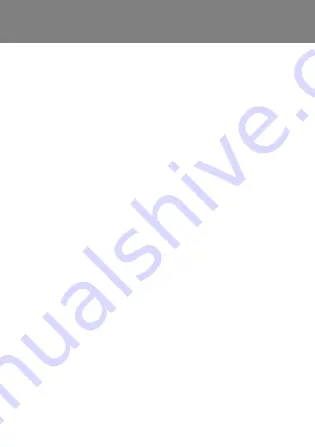
41
FCC Statement
This device complies with Part 15 of the FCC rules. Operation
is subject to the following two conditions:
(1) This device may not cause harmful interference, and
(2) This device must accept any interference received, including
interference that may cause undesired operation.
Sony Ericsson T250i
GSM 900/1800
This User guide is published by Sony Ericsson Mobile
Communications AB or its local affiliated company, without any
warranty. Improvements and changes to this User guide
necessitated by typographical errors, inaccuracies of current
information, or improvements to programs and/or equipment,
may be made by Sony Ericsson Mobile Communications AB
at any time and without notice. Such changes will, however,
be incorporated into new editions of this User guide.
All rights reserved.
© Sony Ericsson Mobile Communications AB, 2007
Publication number: EN/LZT 108 9395 R1A.
Please note: Some of the services in this User guide are not
supported by all networks. This also applies to the GSM
International Emergency Number 112. Please contact your network
operator or service provider if you are in doubt whether you can
use a particular service or not. Please read the
Guidelines for safe
and efficient use
and the
Limited warranty
chapters before you use
your mobile phone. All illustrations are for illustration only and may
not accurately depict the actual phone. T9™ Text Input is a
trademark or a registered trademark of Tegic Communications.
This is the Internet version of the User's guide. © Print only for private use.


































