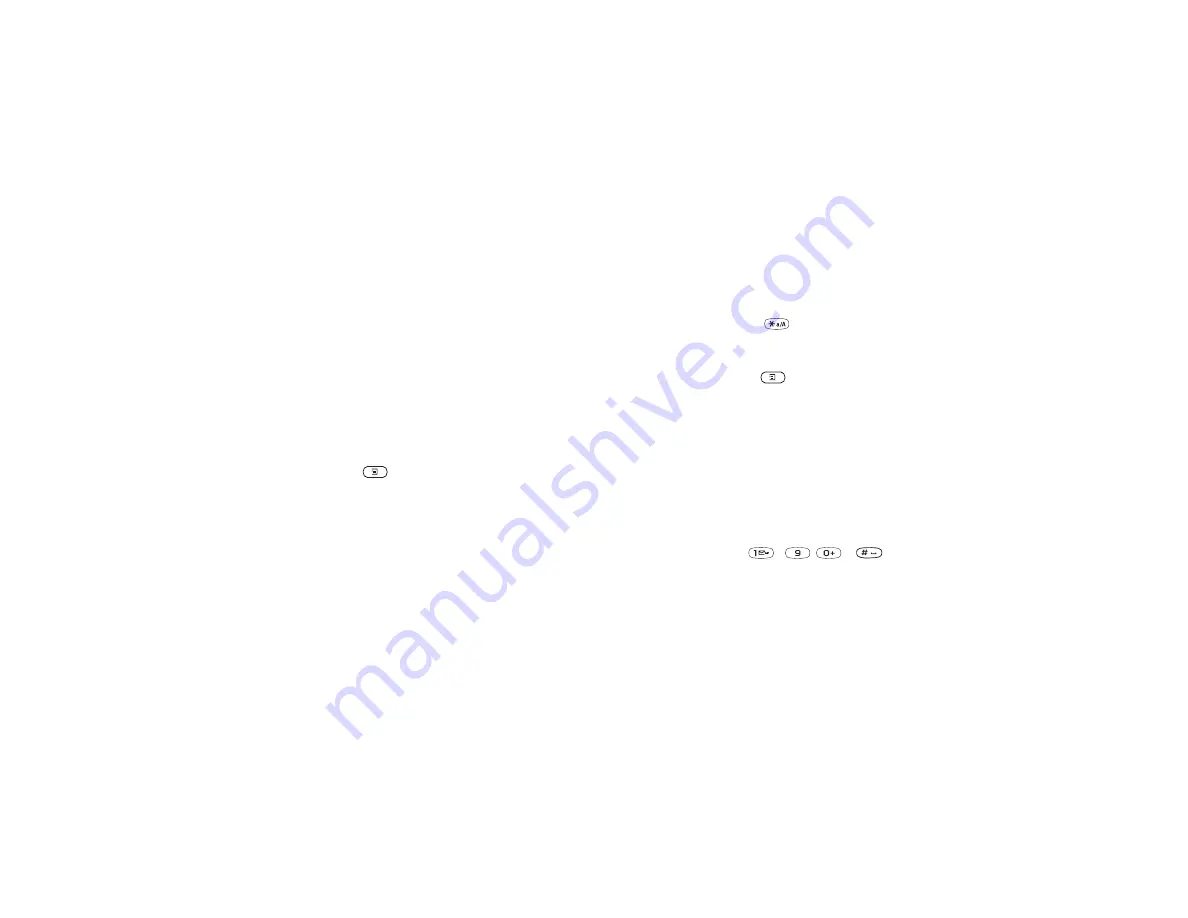
This is the Internet version of the user's guide. © Print only for private use.
12
Getting to know your phone
Entering letters and characters
You can enter letters, for example, when you add names
to the phonebook, write text messages or enter web
addresses.
In addition to the way you normally enter letters in your
phone, using multitap text input, you can use
T9™ Text
Input
to enter text messages and email, for example,
if the input language you select supports this. T9 Text
Input is a predictive input method and is a quicker way
to write text.
Note:
If you are trying to enter characters and cannot
find the one you are looking for, it may be part of the
National Characters set. To turn on National Characters,
press
then scroll to National Characters.
Input languages
Before you start entering letters, you need to select the
input languages that you want to use when writing, if
other than the default, English.
To select input languages
1.
Scroll to
Settings
,
YES
,
Language
,
YES
,
Input
,
YES
.
2.
Scroll to the language or alphabet that you want to use
for entering letters and press
for each language
you want.
3.
Press
YES
to exit the menu.
When writing, you can switch to one of your selected
input languages by pressing
Language
. See “The list of options” on page 15.
Multitap text input
When saving names in the phonebook or when writing
web addresses, you enter letters using multitap text input.
You press each key as many times as needed to show the
letter you want. The following example shows how to
write a name in the Phonebook.
To enter letters using multitap text input
1.
Scroll to
YES
,
Manage Contact
,
YES
,
Add Contact
,
YES
,
YES
again.
2.
Press the appropriate key,
–
,
or
,
repeatedly until the character you want appears.
You can view the characters in the row that appears
briefly at the top of the display when you press a key.
Содержание T226m
Страница 1: ...Mobile Phone T226m...














































